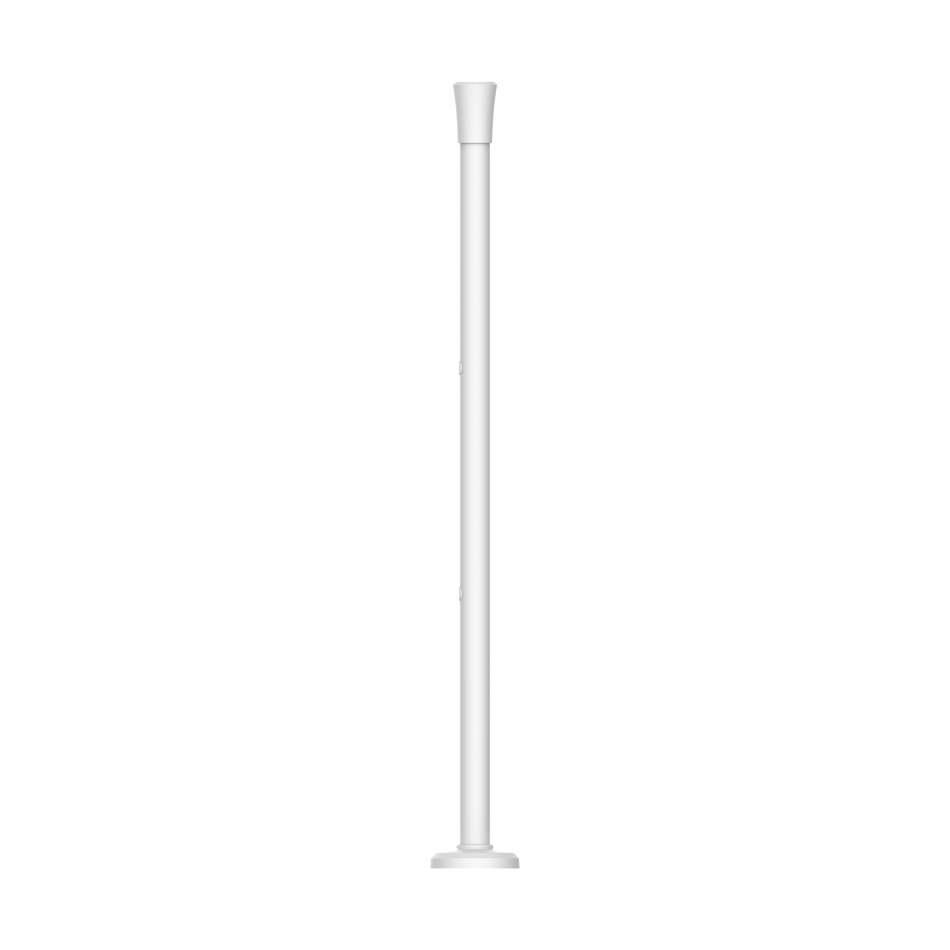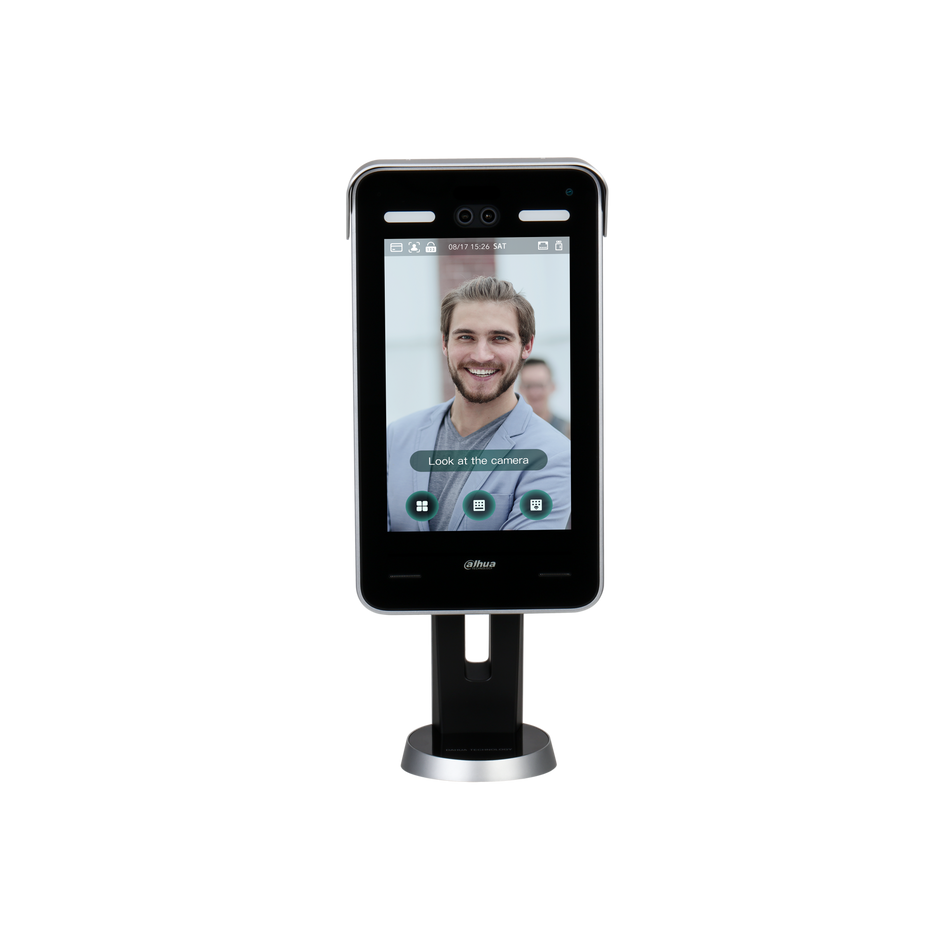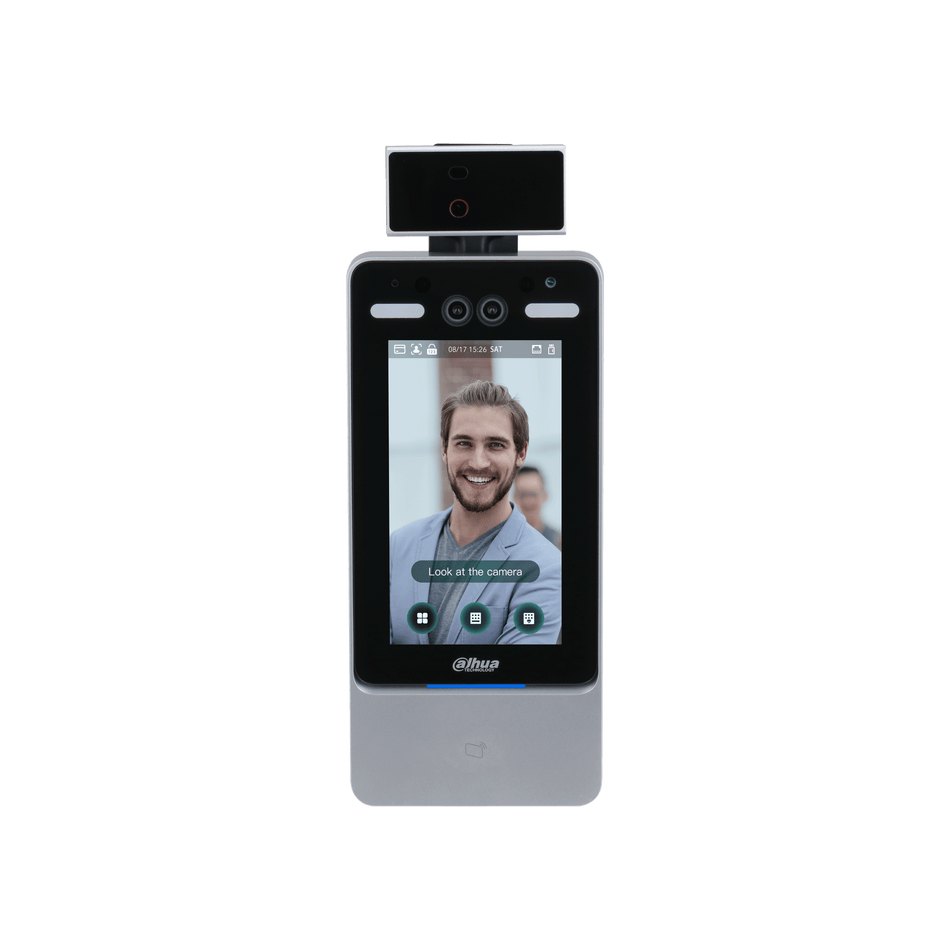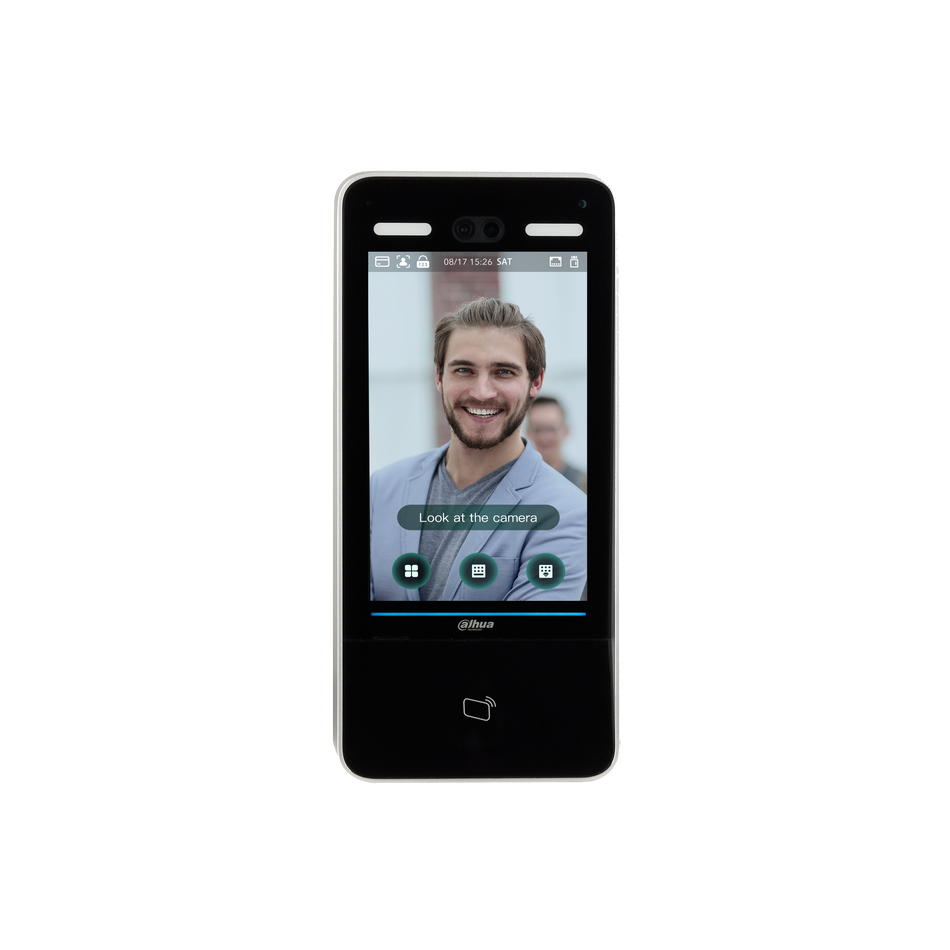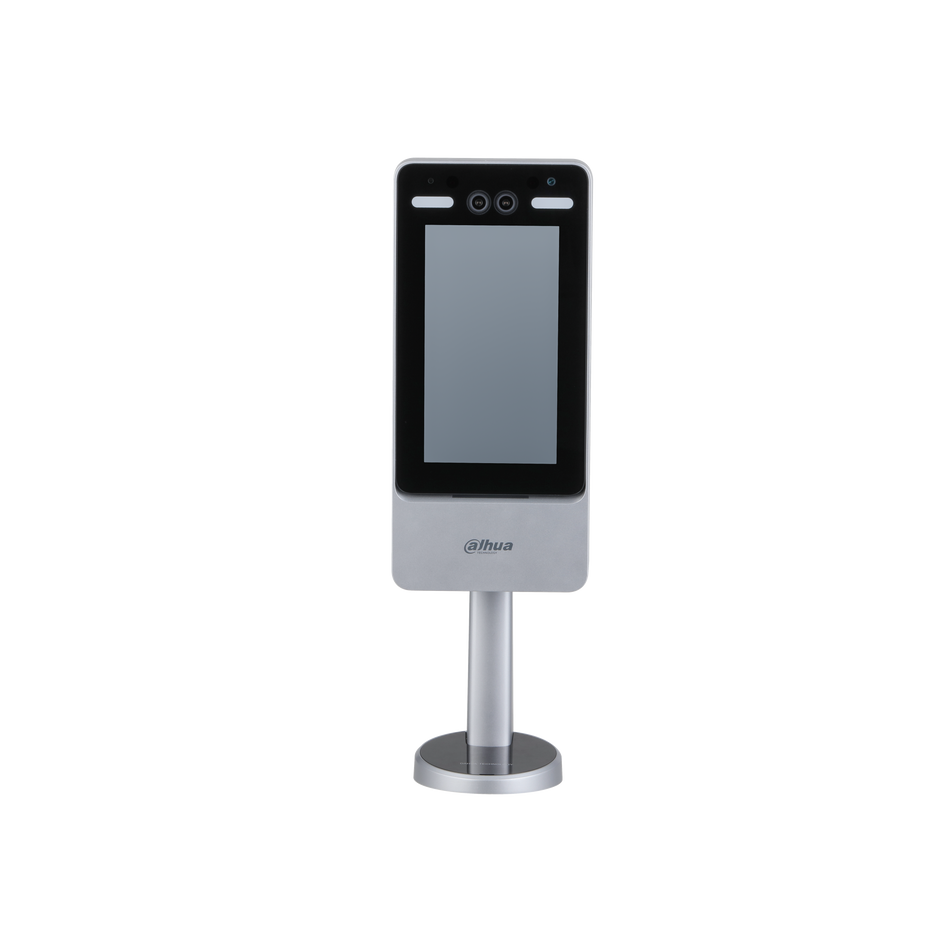In today's digital age, remote monitoring has become a crucial feature for surveillance systems. Dahua, a renowned brand in the surveillance industry, offers a convenient solution for users to connect their DVR (Digital Video Recorder) or NVR (Network Video Recorder) to mobile phones through its DMSS and gDMSS apps. This article will guide you through the process of connecting your Dahua DVR/NVR to your mobile phone using these apps.
Prerequisites
Before you start the connection process, ensure that you have the following:

-
A Dahua DVR or NVR device that is properly installed and configured.
-
A mobile phone with internet access. The phone should have a stable Wi-Fi or mobile data connection.
-
The DMSS or gDMSS app installed on your mobile phone. These apps are available for both Android and iOS devices and can be downloaded from the respective app stores.
Step - by - Step Guide

Step 1: Download and Install the DMSS/gDMSS App
-
For Android devices, open the Google Play Store and search for "DMSS" or "gDMSS." Locate the official app by Dahua and tap on "Install." Follow the on - screen instructions to complete the installation.
-
For iOS devices, open the App Store and perform a similar search. Download and install the app following the prompts.
Step 2: Power On and Configure Your Dahua DVR/NVR
-
Ensure that your Dahua DVR/NVR is powered on and connected to your local network. If you haven't configured the network settings yet, refer to the device's user manual to set up the IP address, subnet mask, gateway, and other necessary parameters.
-
It is recommended to assign a static IP address to your DVR/NVR to avoid IP conflicts and ensure a stable connection.
Step 3: Activate Your Dahua DVR/NVR
-
To allow remote access, your Dahua DVR/NVR must be activated. Typically, activation can be done through the device's web interface or locally using a keyboard.
-
For activation via the web interface:
-
Connect your computer to the same local network as your DVR/NVR.
-
Open a web browser and enter the IP address of your DVR/NVR in the address bar. Press "Enter" to access the login page.
-
Log in using the default username and password (usually "admin" for both, but it may vary depending on the device model).
-
Once logged in, navigate to the "System" or "Configuration" section and look for the "Activation" option. Follow the on - screen instructions to activate the device.
-
-
For activation using a keyboard:
-
Connect the keyboard to the DVR/NVR's USB port.
-
Press the "Menu" button on the keyboard to access the device's menu.
-
Use the arrow keys to navigate to the "System" or "Configuration" section and select "Activation."
-
Follow the on - screen prompts to complete the activation process.
-
Step 4: Register an Account on the DMSS/gDMSS App
-
Open the DMSS or gDMSS app on your mobile phone.
-
Tap on the "Register" button to create a new account. You will need to provide a valid email address and create a password. Follow the instructions to complete the registration process.
-
Once registered, log in to the app using your newly created credentials.
Step 5: Add Your Dahua DVR/NVR to the App
-
After logging in, tap on the "+" icon or the "Add Device" option in the app's menu.
-
Select the type of device you want to add (Dahua DVR or NVR).
-
Enter the IP address of your DVR/NVR and the corresponding port number (usually 80 for HTTP or 443 for HTTPS).
-
Input the login credentials for your DVR/NVR (username and password).
-
Tap on "Connect" or "Add" to establish the connection between your mobile phone and the DVR/NVR.
Step 6: Verify the Connection
-
If the connection is successful, you will see a live video stream from your DVR/NVR on the app's interface.
-
You can now view real - time footage, switch between different cameras connected to the DVR/NVR, and access various features such as playback, recording, and motion detection.
Troubleshooting Common Issues
-
Connection Timeout: If you encounter a connection timeout error, check the following:
-
Ensure that your mobile phone is connected to the internet and that the network is stable.
-
Verify that the IP address and port number of your DVR/NVR are correct.
-
Confirm that the login credentials entered are accurate.
-
Check if the DVR/NVR is powered on and functioning properly.
-
Ensure that the DMSS/gDMSS app is updated to the latest version.
-
-
No Video Stream: If there is no video stream displayed after connecting, try the following:
-
Restart the DVR/NVR and your mobile phone.
-
Check the camera connections to the DVR/NVR to ensure they are properly plugged in and powered on.
-
Verify that the cameras are functioning correctly by testing them locally through the DVR/NVR's HDMI or VGA output.
-
Adjust the video stream settings on the DVR/NVR to ensure compatibility with the app.
-
-
Login Failure: If you are unable to log in to the app, consider the following:
-
Double - check your username and password for typos.
-
If you have forgotten your password, use the "Forgot Password" feature to reset it.
-
Ensure that your account is active and not suspended.
-
Advanced Features and Settings
-
Remote Configuration: Through the DMSS/gDMSS app, you can remotely configure various settings of your Dahua DVR/NVR, such as camera parameters, recording schedules, and motion detection zones.
-
Mobile Recording: The app allows you to manually start or stop recording on your mobile phone. You can also set up automatic recording based on specific events or schedules.
-
Notifications and Alerts: Configure the app to receive notifications and alerts for events such as motion detection, alarm inputs, or storage space warnings. This ensures that you are promptly informed of any security concerns.
Connecting your Dahua DVR/NVR to your mobile phone using the DMSS or gDMSS app is a straightforward process that enables convenient remote monitoring of your surveillance system. By following the steps outlined in this article, you can easily access live video feeds and manage your DVR/NVR from anywhere with an internet connection. Whether you are at home, at work, or on the go, you can keep an eye on your property and ensure its security. So, download the DMSS/gDMSS app today and start enjoying the benefits of remote surveillance with your Dahua DVR/NVR.