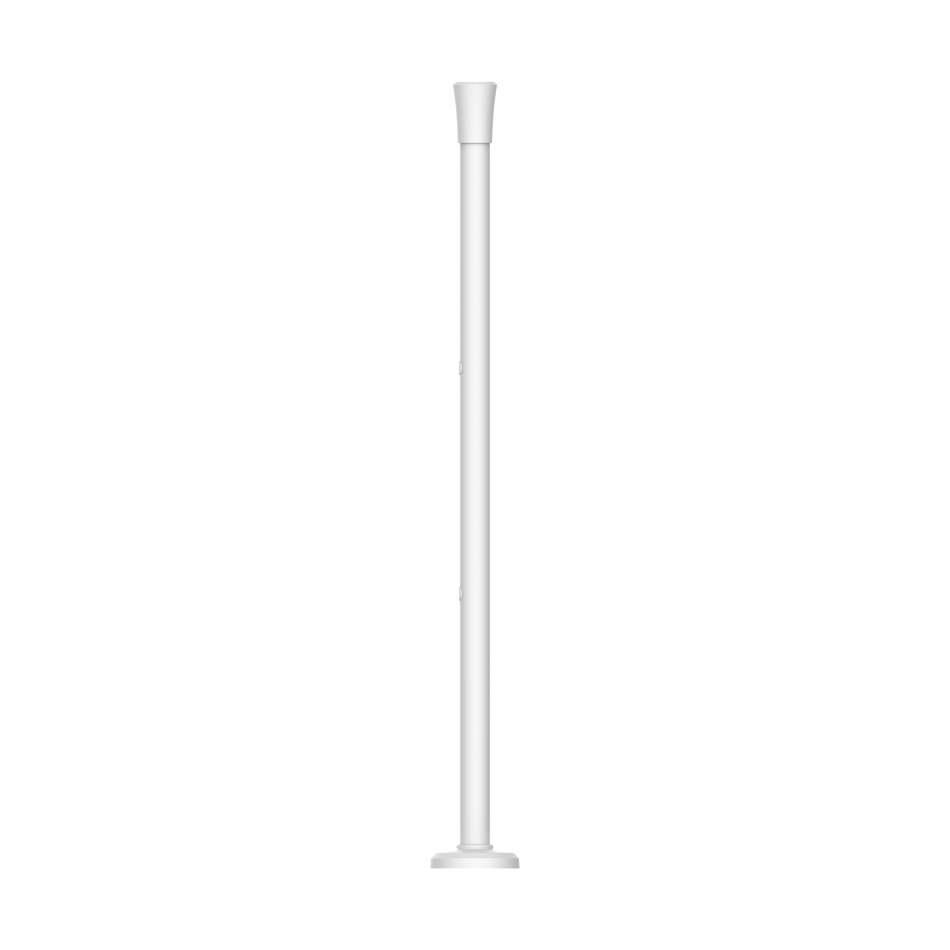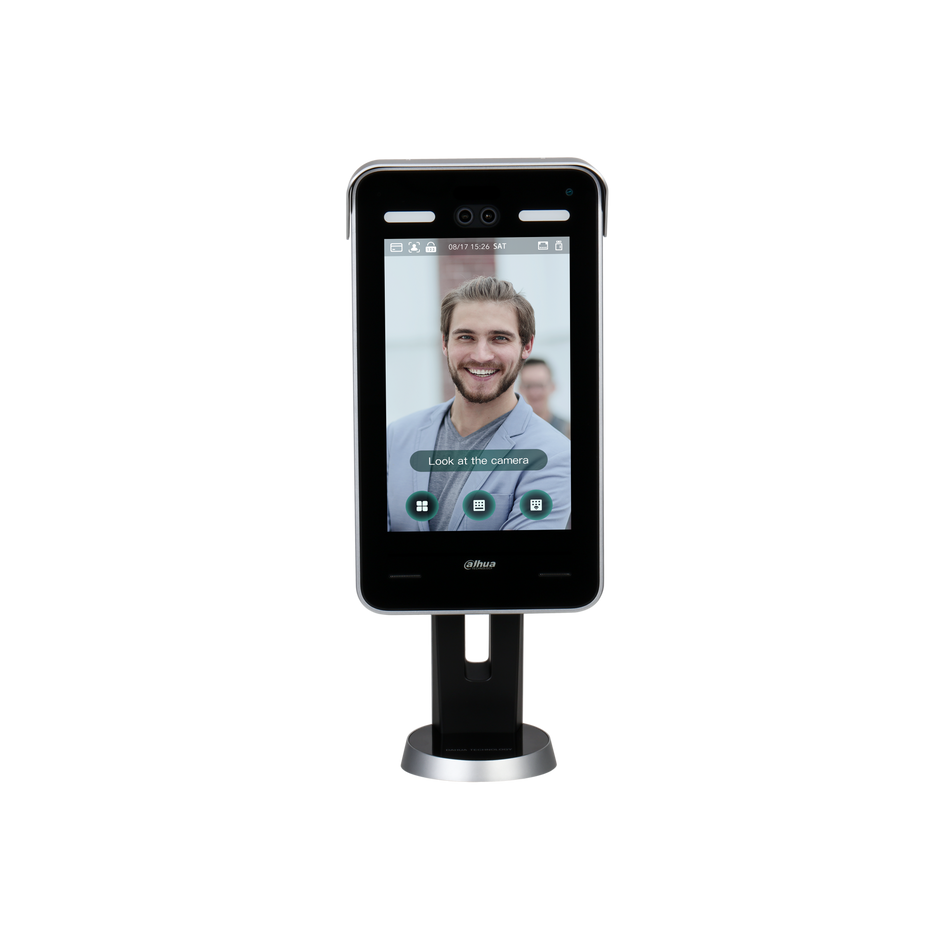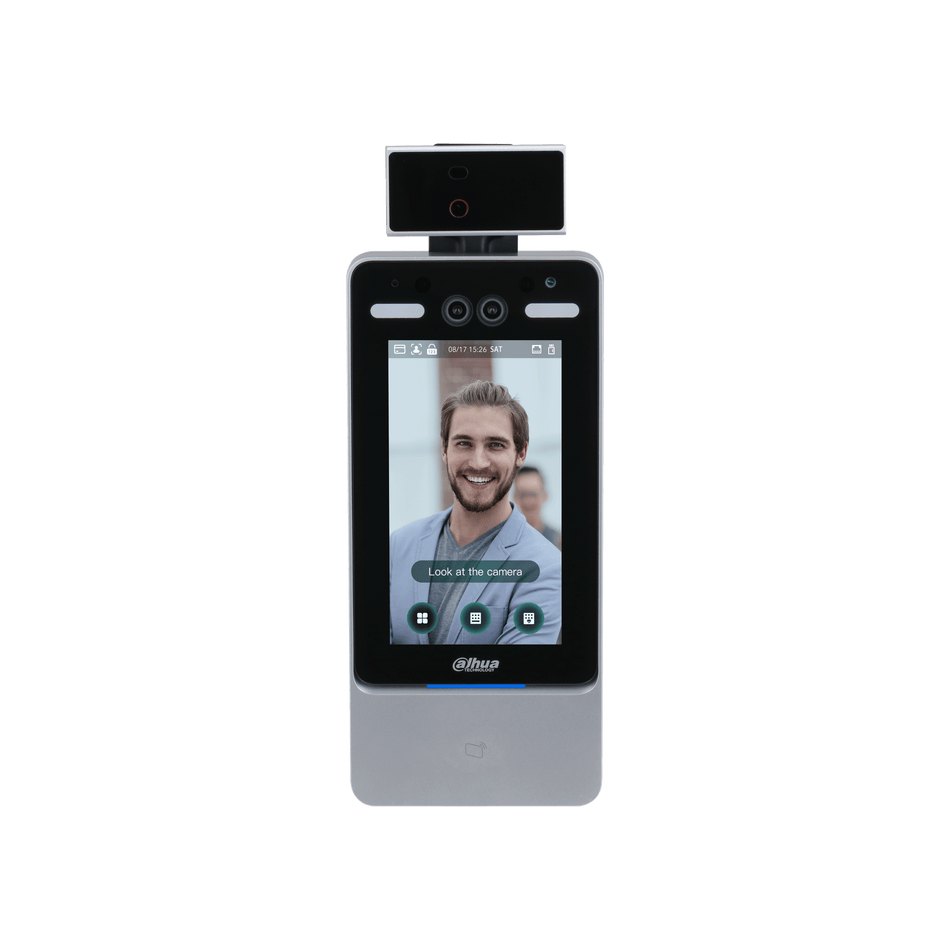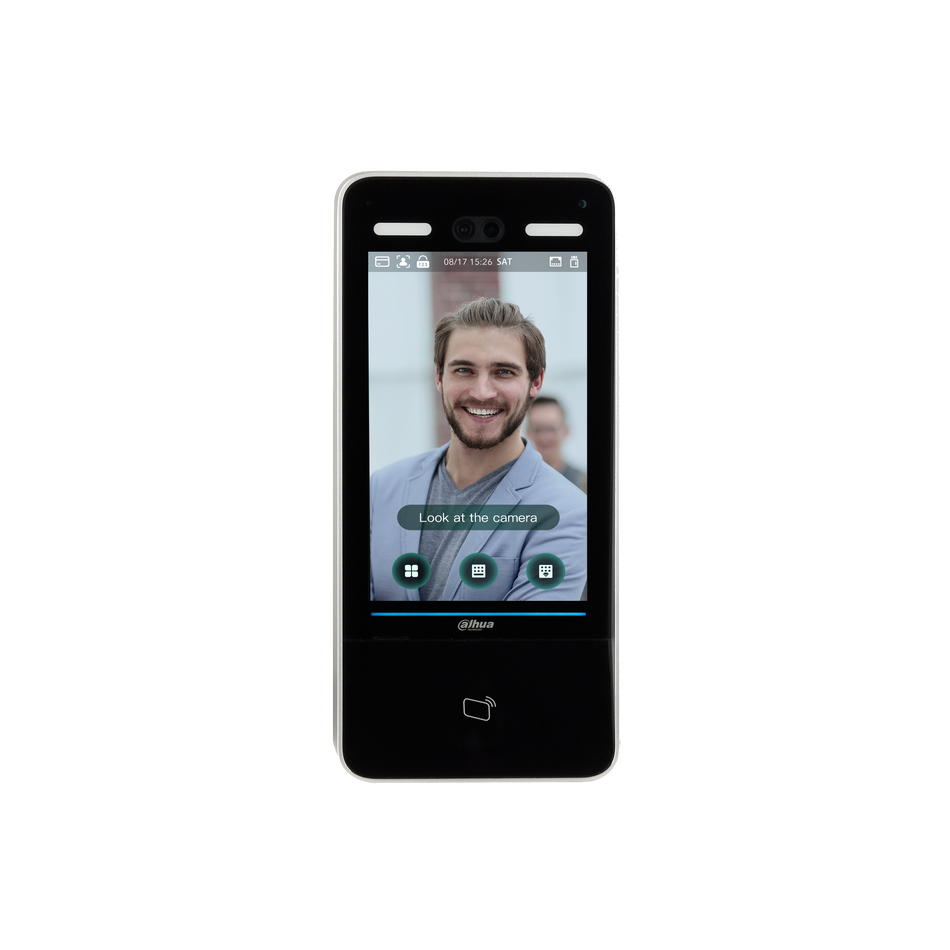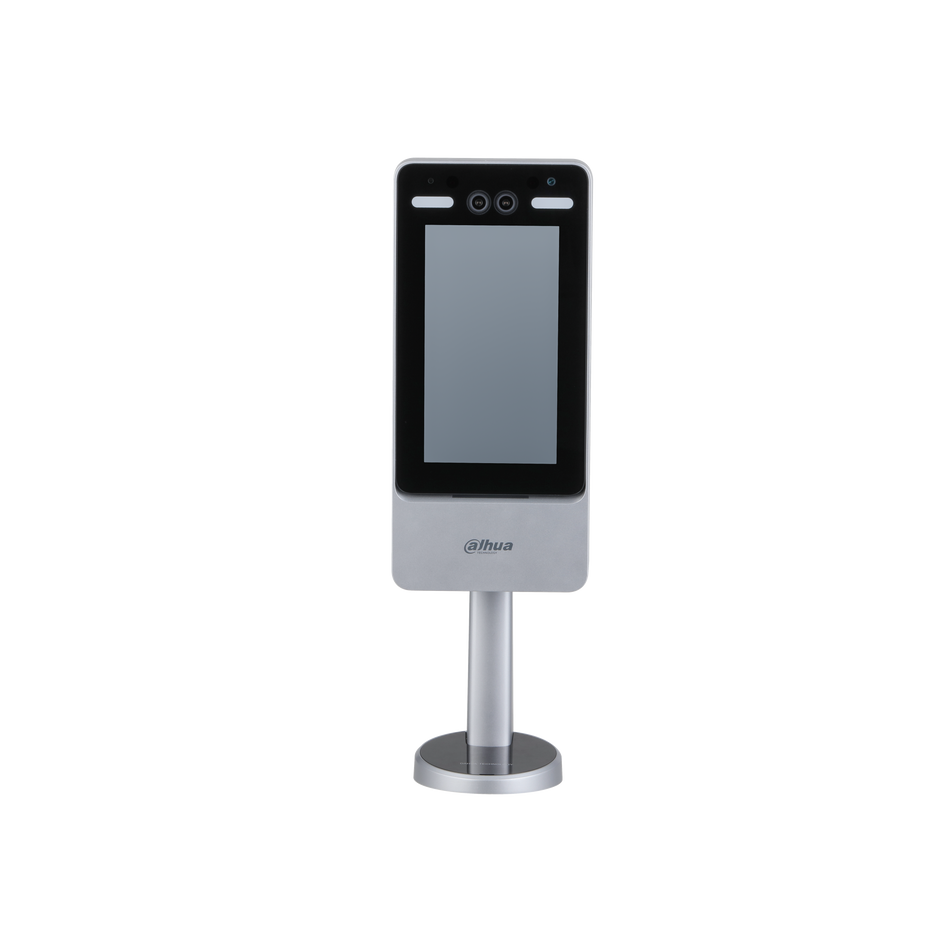Properly setting the date and time on your Dahua IP Camera is essential for accurate time-stamping of footage and ensuring the correct operation of time-dependent features. This guide will walk you through the simple process of configuring the date and time on your Dahua camera with the 5.0 User Interface.
Prerequisites:
- A Dahua IP Camera equipped with the 5.0 User Interface.
- The camera must be connected to a network.
Step-by-Step Configuration:
-
Accessing the Camera Interface:
- Open a web browser and navigate to the IP address of your Dahua camera.
- Enter your camera’s username and password in the login fields provided.
- Click the Login button to access the camera’s settings.

-
Navigating to System Settings:
- Once logged in, locate the Gear icon at the top right corner of the interface.
- Click on it and select the 'System' option from the drop-down menu to proceed to the system settings.
-
Configuring Date & Time:
- In the system settings, select 'General' from the menu on the left side.
- At the top of the General settings, choose the 'Date & Time' tab to access the date and time configuration options.

-
Manual Date and Time Setup:
- If you prefer to set the date and time manually without using an NTP server, choose 'Manual Setting'.
- Adjust the date, time, and time format as needed.
- Select your Time Zone from the provided options.
- Optionally, you can click 'Sync PC' to synchronize the time with the computer you are using, although you will still need to set the time zone manually.
-
Using an NTP Server for Automatic Timekeeping:
- For automatic synchronization of date and time, select the 'NTP' option.
- Enter the details of a reliable NTP server. Note that this method requires the camera to have internet access.
- Ensure the camera can connect to the internet to retrieve the current date and time.

-
Configuring Daylight Saving Time (DST):
- If you are in a region that observes Daylight Saving Time, enable the 'DST' slider.
- Specify the start and end dates and times for Daylight Saving Time according to your locale.
-
Applying and Saving Your Settings:
- After configuring the date, time, and any additional options, click 'Apply' at the bottom of the settings page to save your changes.
-
Verification:
- Following the application of settings, ensure that the camera's display reflects the correct date and time, confirming that your settings have been successfully updated.
Conclusion: Setting the date and time on your Dahua 5.0 UI IP Camera is a straightforward process that ensures the reliability of your surveillance system's timestamping. Whether you choose to manually configure these settings or utilize an NTP server for automatic updates, following these steps will help you maintain the accuracy of your camera's timekeeping. Remember to adjust for Daylight Saving Time if applicable to keep your camera's clock in sync with local time adjustments. For further assistance or more detailed instructions, refer to the CCTV-MALL.COM.