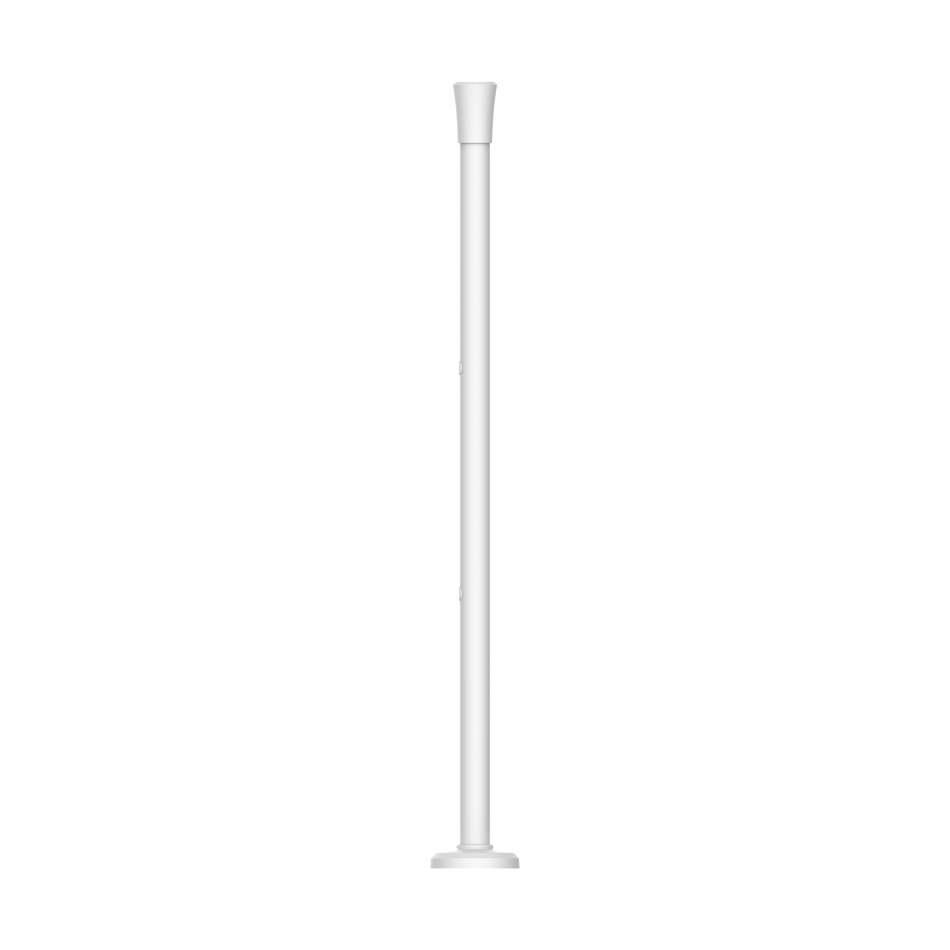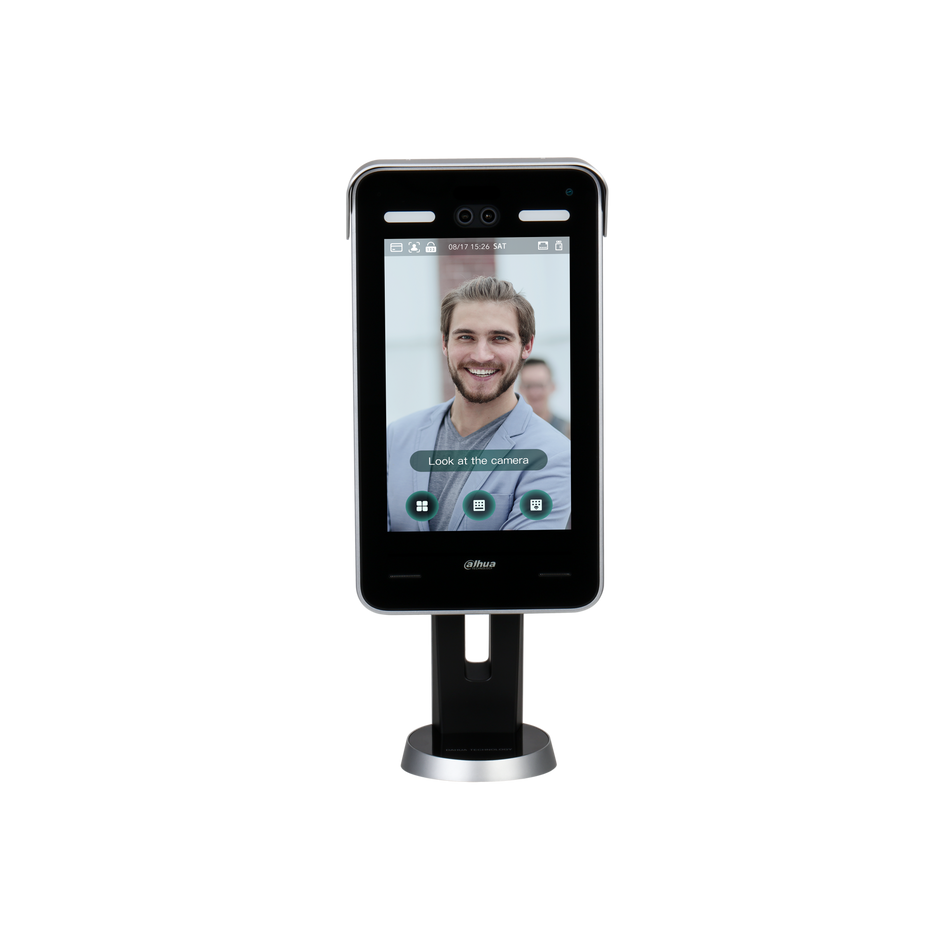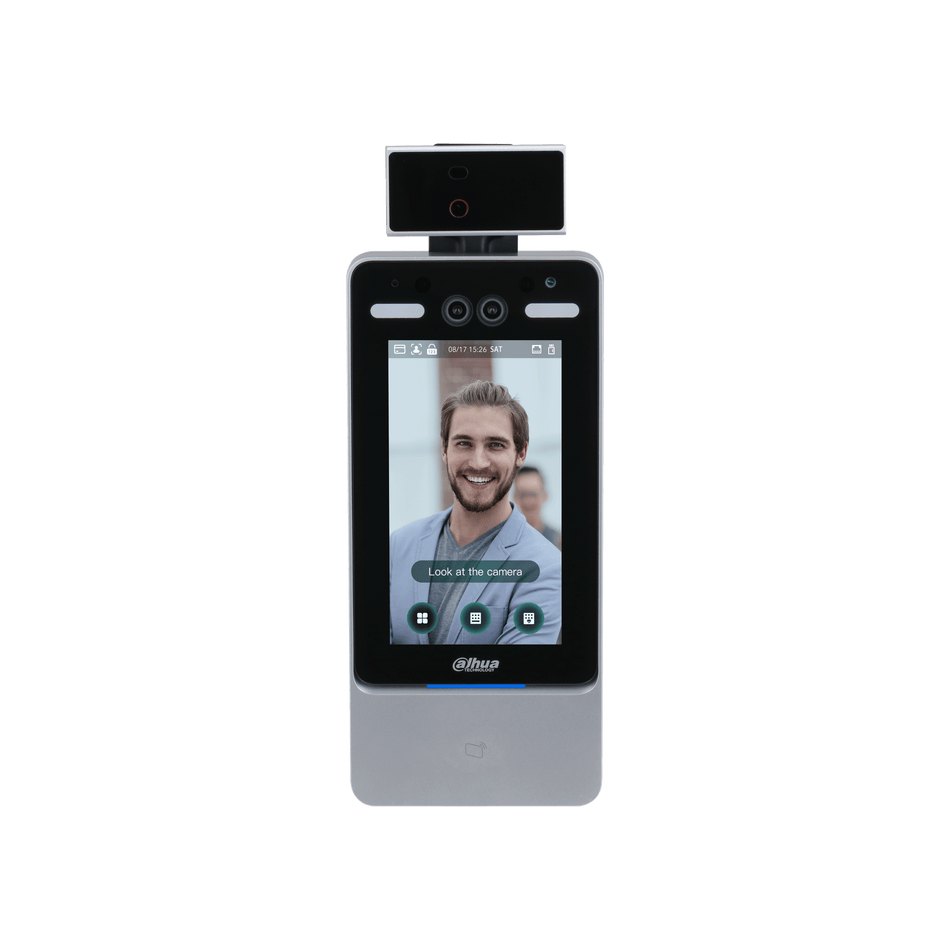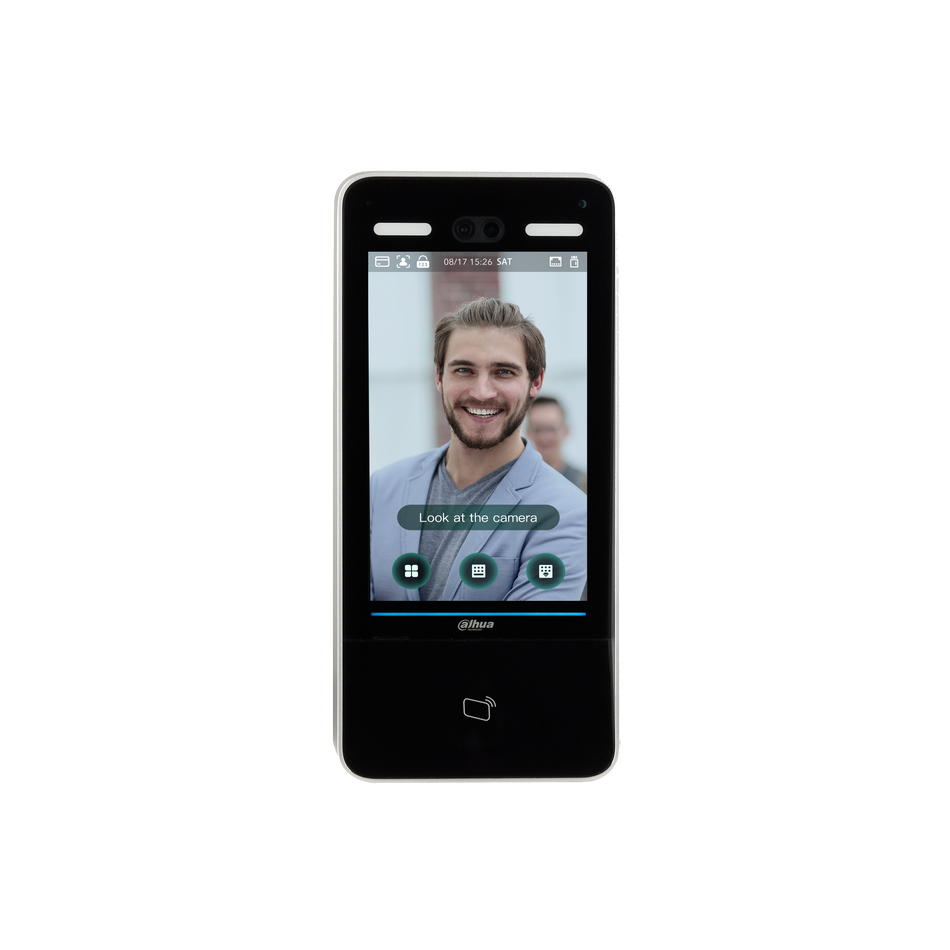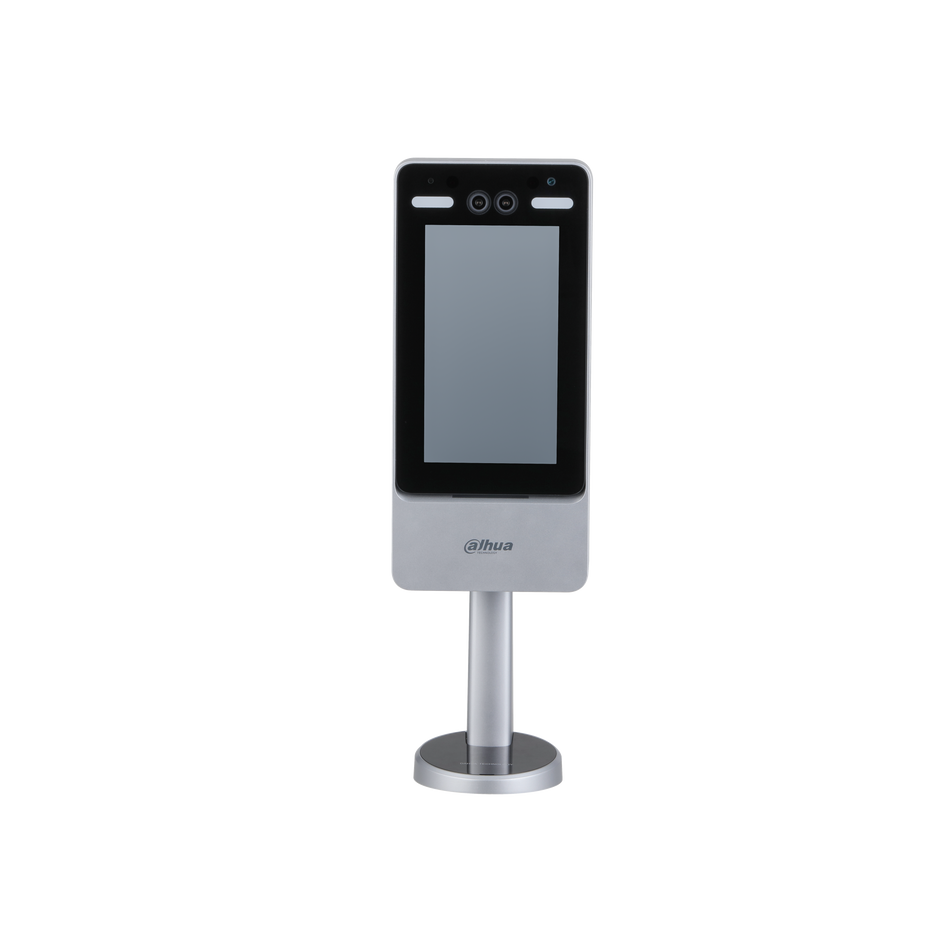DAHUA IP Cameras are a popular choice for security and surveillance due to their high-quality imaging and advanced features. SmartPSS is a powerful software that complements these cameras, allowing users to manage and playback recorded video efficiently. This blog post will guide you through the process of accessing and controlling playback from a device in SmartPSS, ensuring you can review your footage with ease.

Prerequisites: To begin playback of recorded video from your DAHUA IP Cameras using SmartPSS, you will need:
- SmartPSS software installed on your computer.
- Your DAHUA device added to SmartPSS, which you can do via IP or P2P.
Step by Step Instructions:
Step 1: Launch SmartPSS
- Start by opening the SmartPSS software on your computer.

Step 2: Initiate Playback
- Within the SmartPSS interface, click on the "Playback" option.

Step 3: Access the Device Tree
- The device tree, located on the left side of the screen, displays all devices added to SmartPSS.

Step 4: Expand the Device Tree (if necessary)
- For devices with multiple channels or streams, click the expand icon to view all available channels.

Step 5: Select Channels for Playback
- Use the checkbox next to each channel to select the ones you wish to search for and playback footage from.

Step 6: Configure Search Parameters
- Utilize the dropdown boxes on the left side of the screen to set the search criteria:
- Record Type: Choose the type of recording records to search for, such as Events.
- Stream Type: Select between Main Stream and Sub Stream.
-
Time: Enter the time frame for the search. Note that this cannot exceed a 24-hour period.

Step 7: Execute the Search
- Click 'Search' to initiate a search based on your selected parameters.

Step 8: View Search Results
- The search results will appear in the timeline below the center window. To access the Record Tray, click the floating bar on the right side of the screen.

Step 9: Start Playback
- Double-click an entry in the list within the Record Tray to begin playback of the selected footage.
Step 10: Control Playback
- Use the controls below the video pane to manage playback. These options include:
- Forward and reverse playback.
- Adjusting playback speed.
- Enabling audio if available.
Playback in SmartPSS is an invaluable feature for users of DAHUA IP Cameras, providing a seamless way to access and review recorded footage from local or remote storage devices. By following these steps, you can quickly navigate the SmartPSS interface to playback video, ensuring you never miss a moment of recorded surveillance. Whether for security review or monitoring purposes, SmartPSS enhances the capabilities of your DAHUA IP Cameras, giving you full control over your surveillance system.