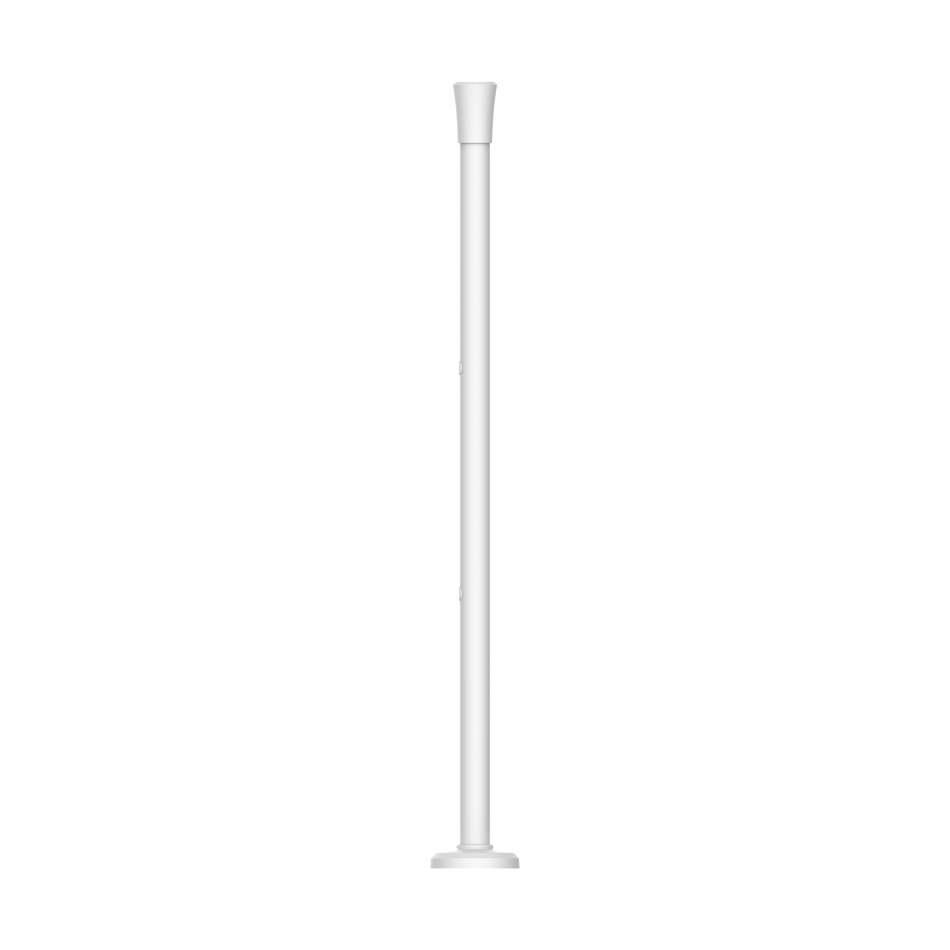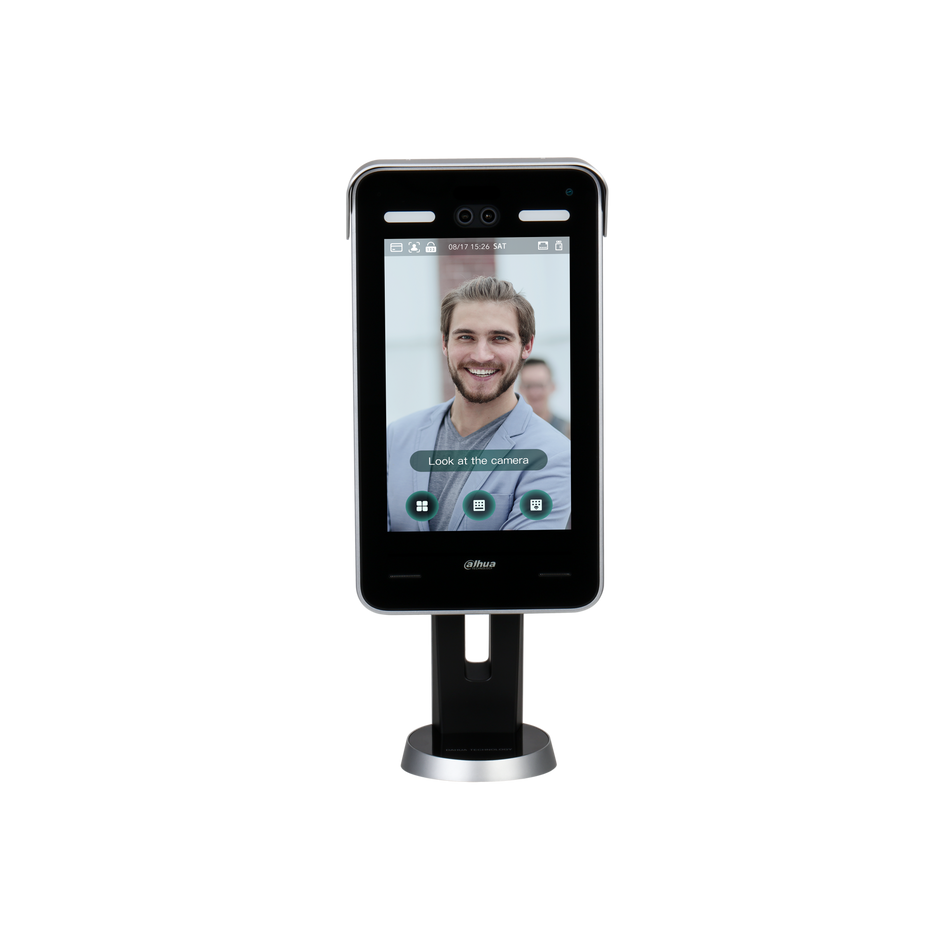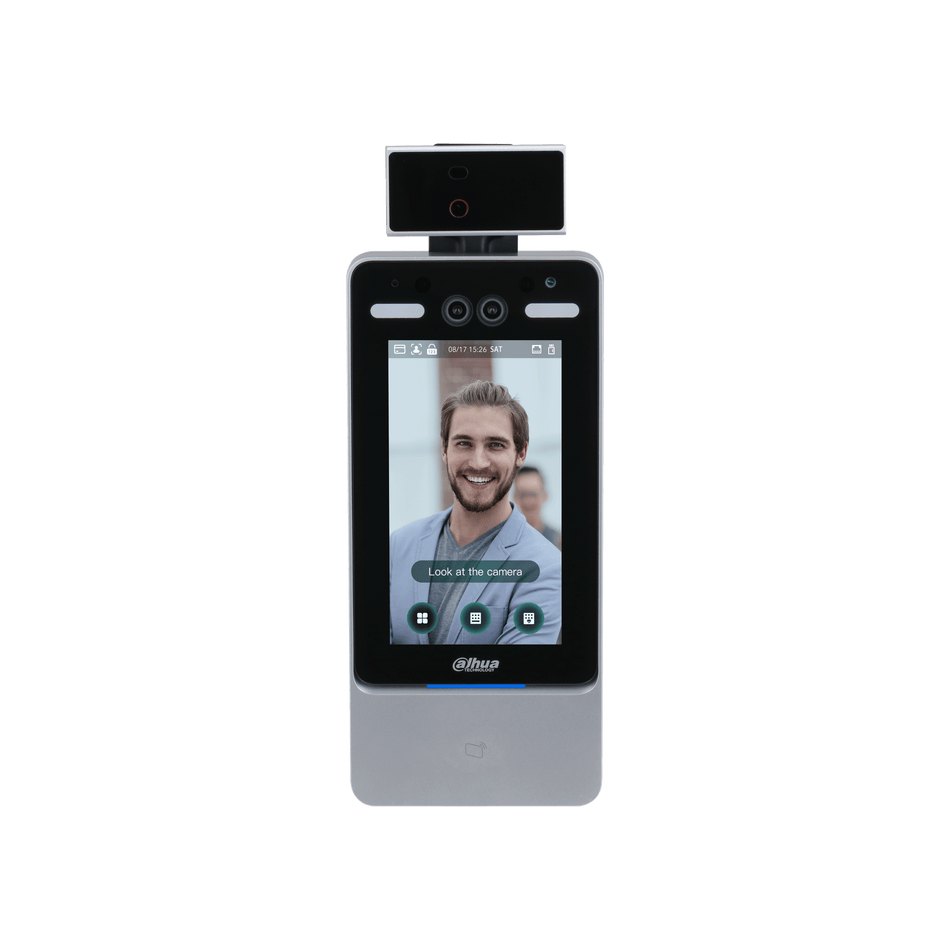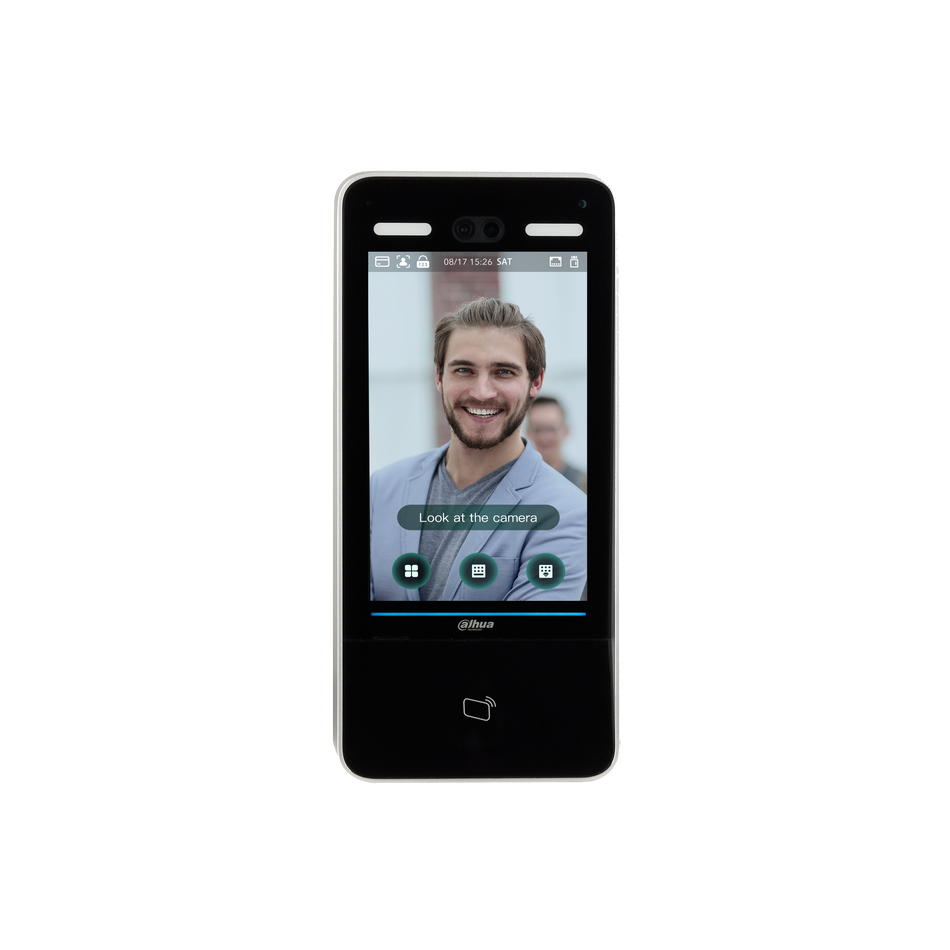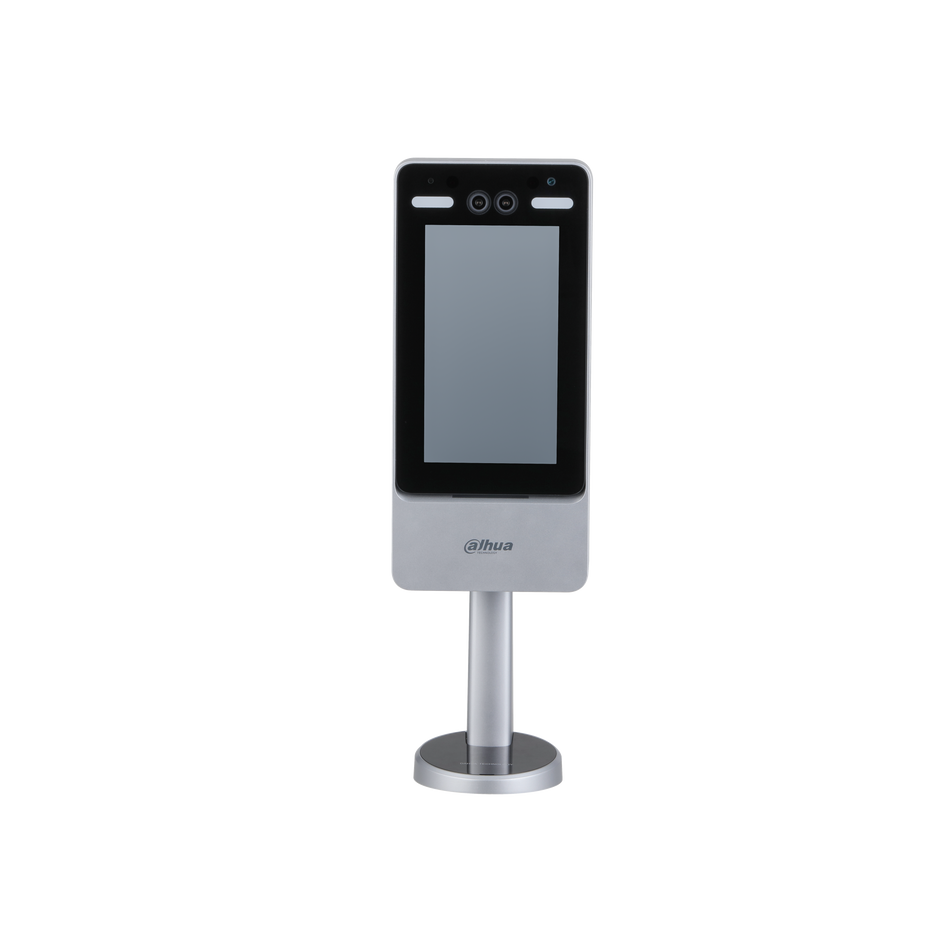DAHUA Network Cameras offer versatile recording options, including the ability to record directly to an SD Card. This feature provides an additional layer of data security and convenience, especially when used in environments where network storage may not be accessible or as a backup solution. This guide will walk you through the process of configuring your DAHUA Network Camera to record to an SD Card and set it to overwrite old footage when the SD Card is full.
Why Configure SD Card Storage?
- Local Recording: Acts as a primary or backup recording solution.
- Data Security: Protects against data loss in case of network issues.
- Ease of Access: Simplifies the process of retrieving footage for review.
Prerequisites
- A DAHUA Network Camera connected to a LAN via a PoE switch.
- An SD Card installed in the camera (if not, refer to your camera's manual for installation instructions).
Step-by-Step Guide to Configure SD Card Storage
Step 1: Access Your Camera's Interface
Log in to your DAHUA Network Camera using a web browser by entering the camera's IP address. Ensure you are connected to the same LAN as the camera.

Step 2: Navigate to Storage Settings
Once logged in, click on "Setup" to access the configuration menu.

Step 3: Select Storage Destination
Under the "Setup" menu, click "Storage," then "Destination," and finally, "Local." This will lead you to the local storage settings where you can manage the SD Card configuration.

Step 4: Verify SD Card Display
On the "Local" page, your SD Card should be displayed. Ensure it is recognized by the camera.
Step 5: Configure Overwrite Settings
To manage how the camera handles storage when the SD Card is full, follow these steps:
- Enter
Setup -> Storage -> Record Controlas shown in the figure (IPCPLayback003.png). - In the 'Disk Full' option, choose
OverWrite. This setting will instruct the camera to automatically overwrite the oldest footage with new recordings when the SD Card reaches capacity.

Step 6: Save Your Settings
After configuring the overwrite option, click "Save" to apply the changes. It's important to verify that the settings are saved successfully to ensure the camera behaves as intended when the SD Card is full.
Configuring your DAHUA Network Camera to record to an SD Card and setting it to overwrite old footage when the card is full is a straightforward process. By following these steps, you can ensure that your camera continuously records without interruption, even when network storage is not available. This setup is particularly useful for maintaining a reliable surveillance system in various environments. Always refer to your camera's manual for specific instructions and additional options related to storage configuration.