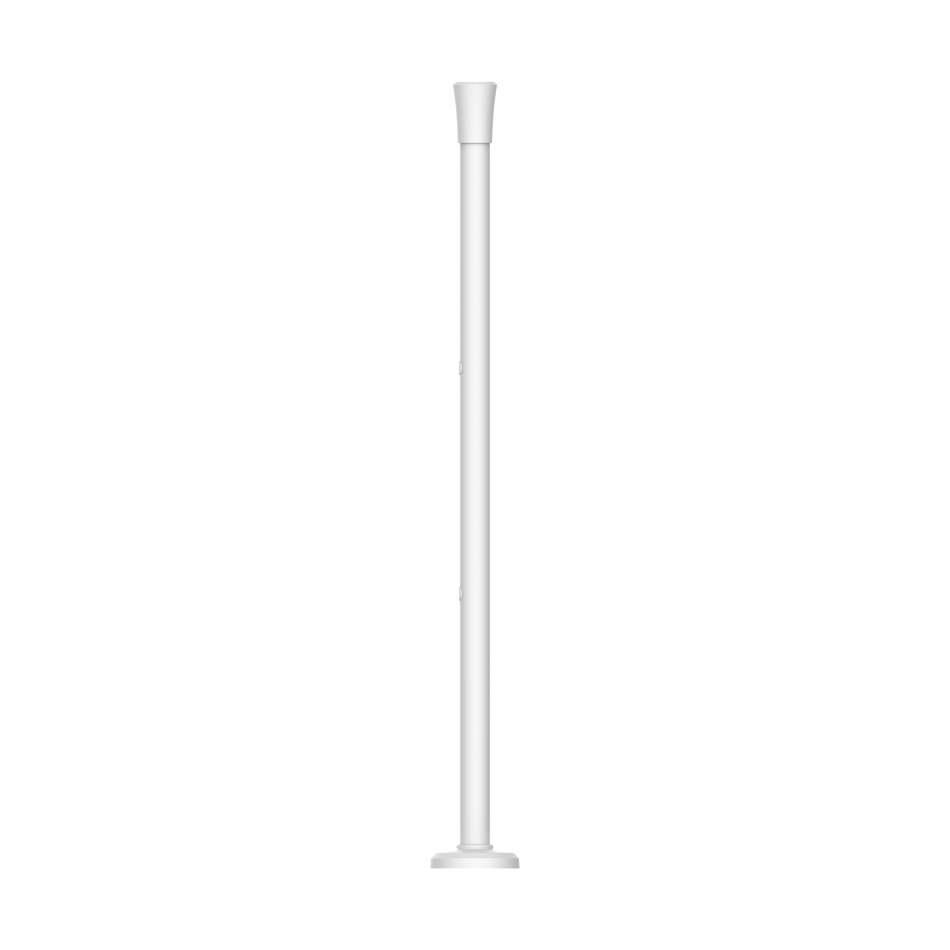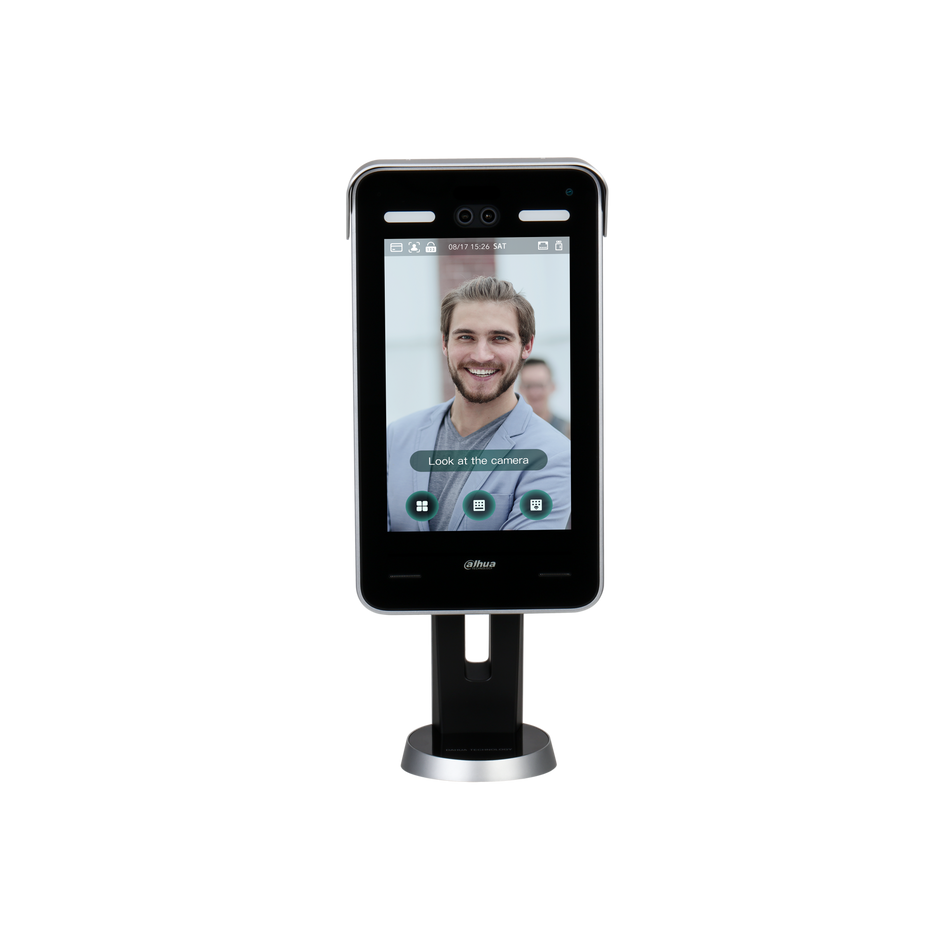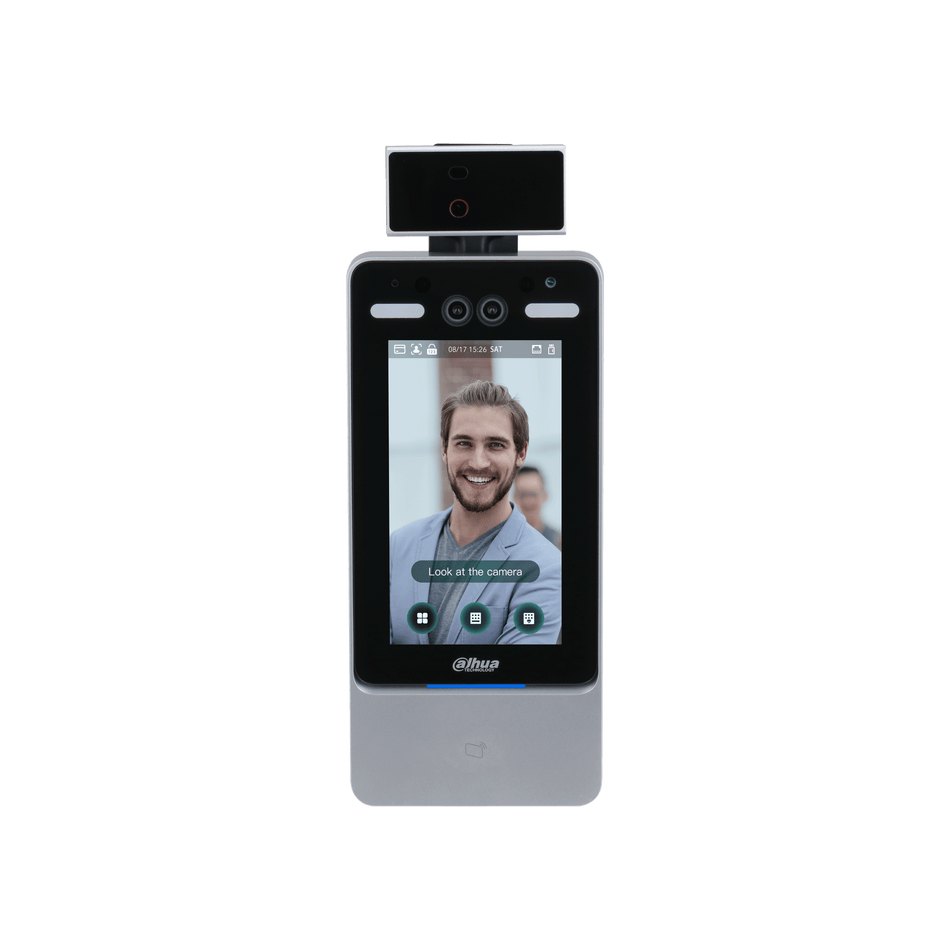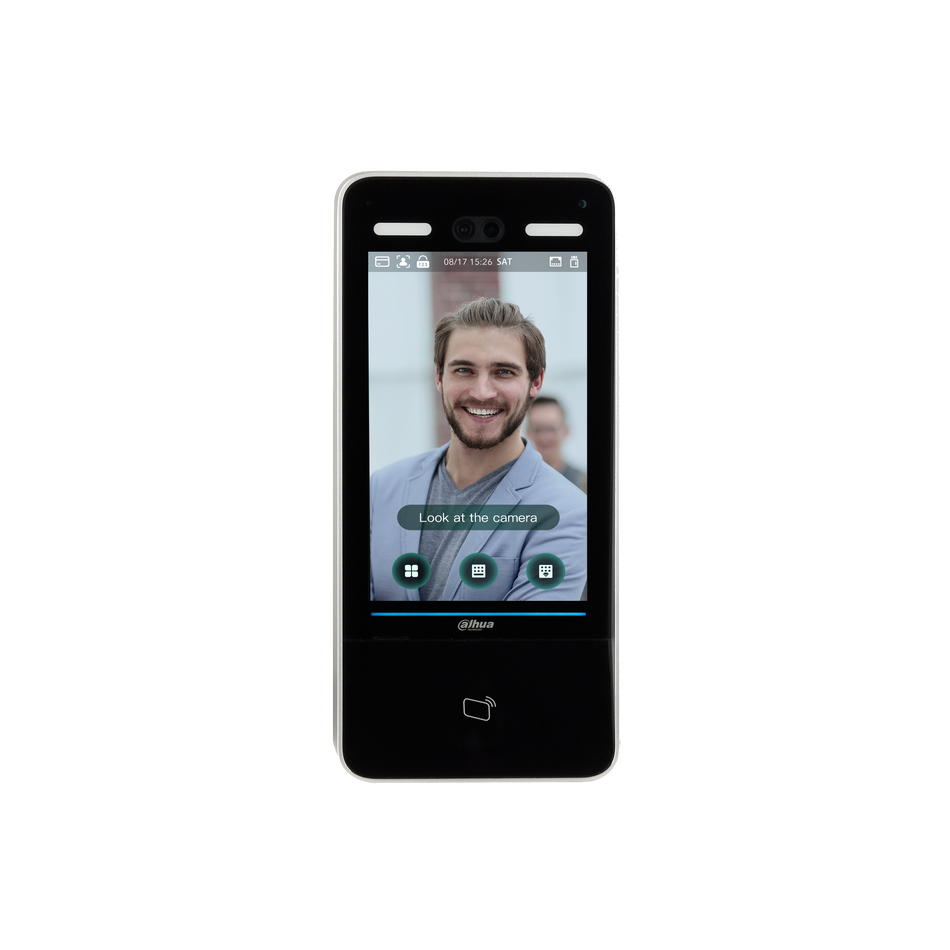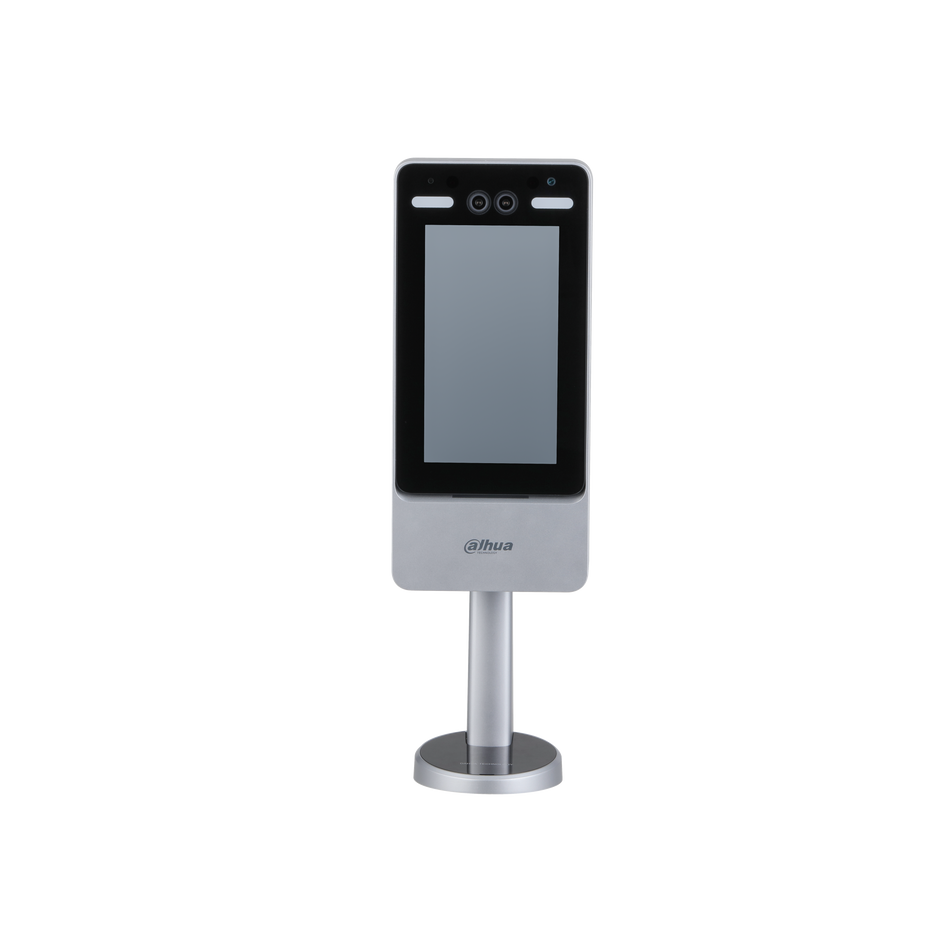If you're using DAHUA Network cameras, you may have encountered the DAV format, which is specific to Dahua recorders. While this format is great for security purposes, it may not be as versatile for sharing or editing. This blog post will guide you through the process of converting DAV files to the more widely compatible AVI format using the SmartPlayer software.
Prerequisites: Before you start converting your DAV files, ensure you have the following:
- A DAV format video file from a Dahua Recorder.
- A personal computer (PC).
- SmartPlayer installed on your PC.
Step by Step Instructions:
Step 1: Open the DAV File in SmartPlayer
- Launch SmartPlayer on your PC.
- Click "Open File" in the center of the screen to locate the DAV file you wish to convert.

Step 2: Select and Open the DAV File
- A file dialogue window will appear; use this to navigate to and select the DAV file.
- Once you've selected the file, click "Open" to begin playback.

Step 3: Start Video Playback and Access Clip Options
- As the video starts playing, locate the Clip icon on the bottom left of the SmartPlayer interface.
- Click this icon to access the conversion settings while the video is playing.

Step 4: Set Conversion Parameters
- In the popup window, you can modify the "Start Time" and "End Time" to select the portion of the video you wish to convert. Leave these as default if you want to convert the entire file.
- Change the "Export Type" to AVI.
- Click "OK" to proceed with the conversion settings.

Step 5: Choose the Save Location
- You will be prompted to select a folder in your file system where the converted file will be saved.
- Navigate to the desired folder and ensure its name appears in the bottom field.
- Click the "Select Folder" button to confirm your choice.

Step 6: Convert and Save the AVI File
- SmartPlayer will now convert the DAV file to AVI format.
- A progress indicator will show the conversion process, and once completed, it will display 100%.
- The converted AVI file will be saved in the folder you selected in the previous step.
Converting DAV files to AVI using SmartPlayer is a straightforward process that enables you to share or edit your surveillance footage more easily. By following these steps, you can ensure that your video files are in a format that is widely compatible with various media players and editing software. Remember to keep your SmartPlayer software up to date to take advantage of the latest features and improvements.