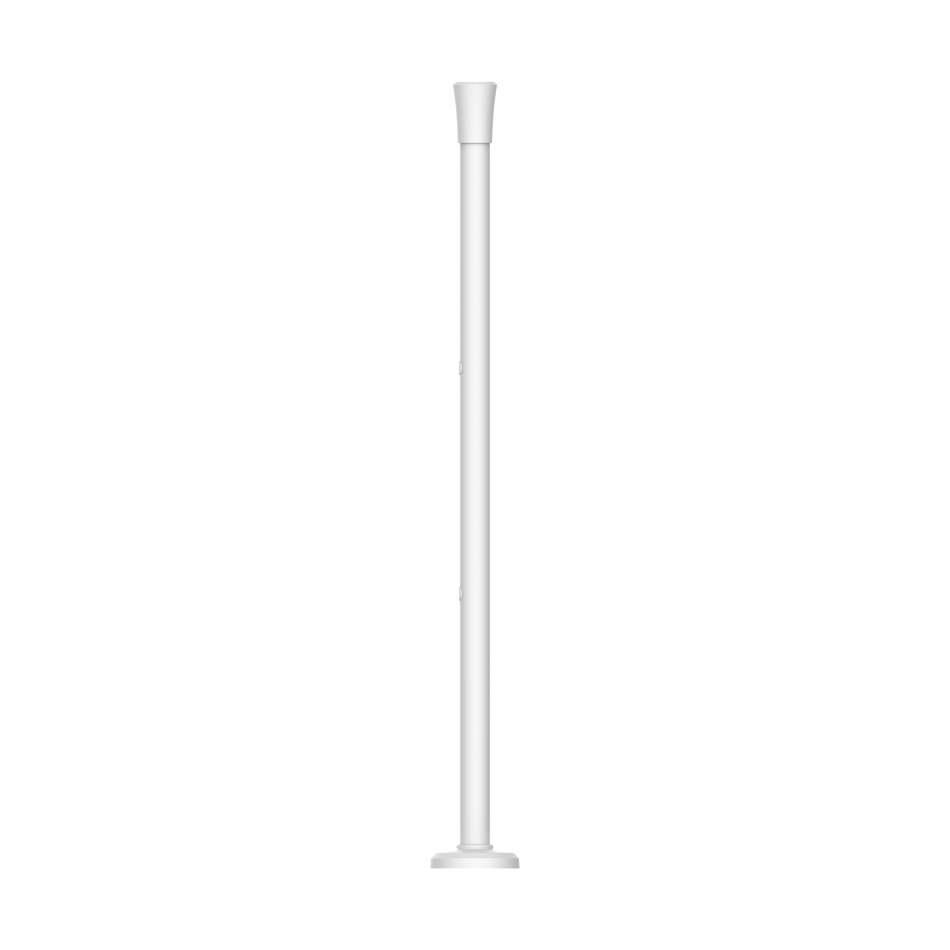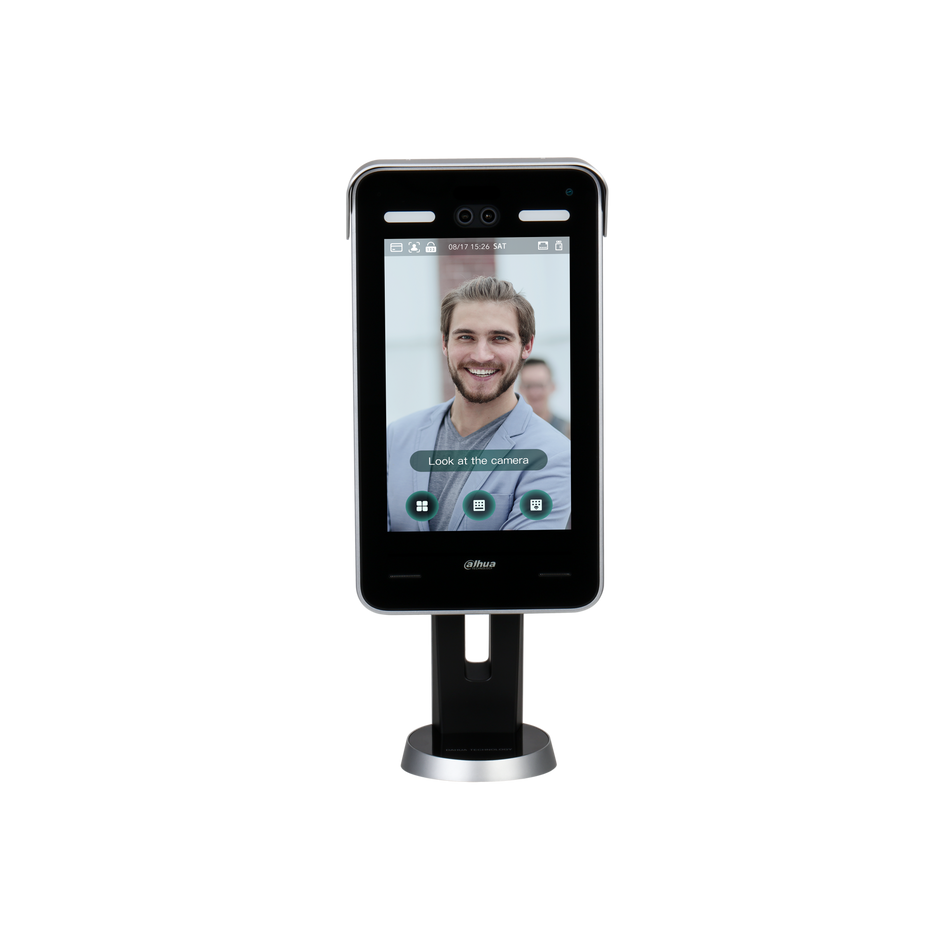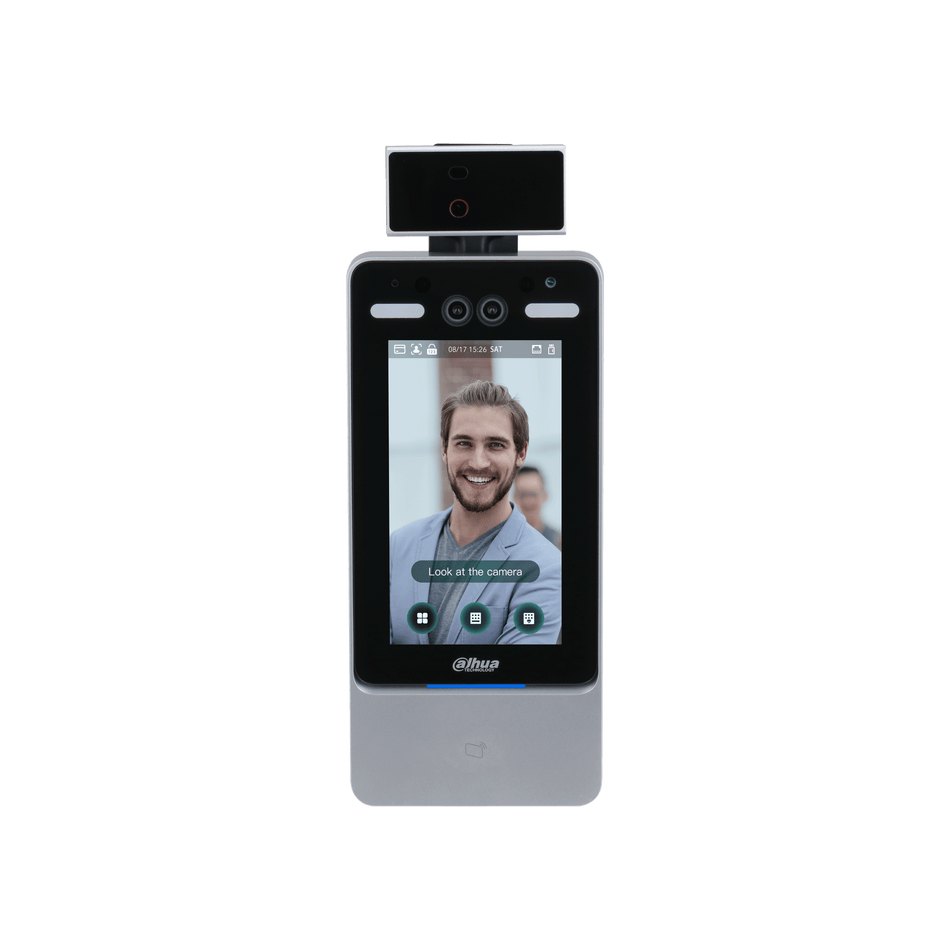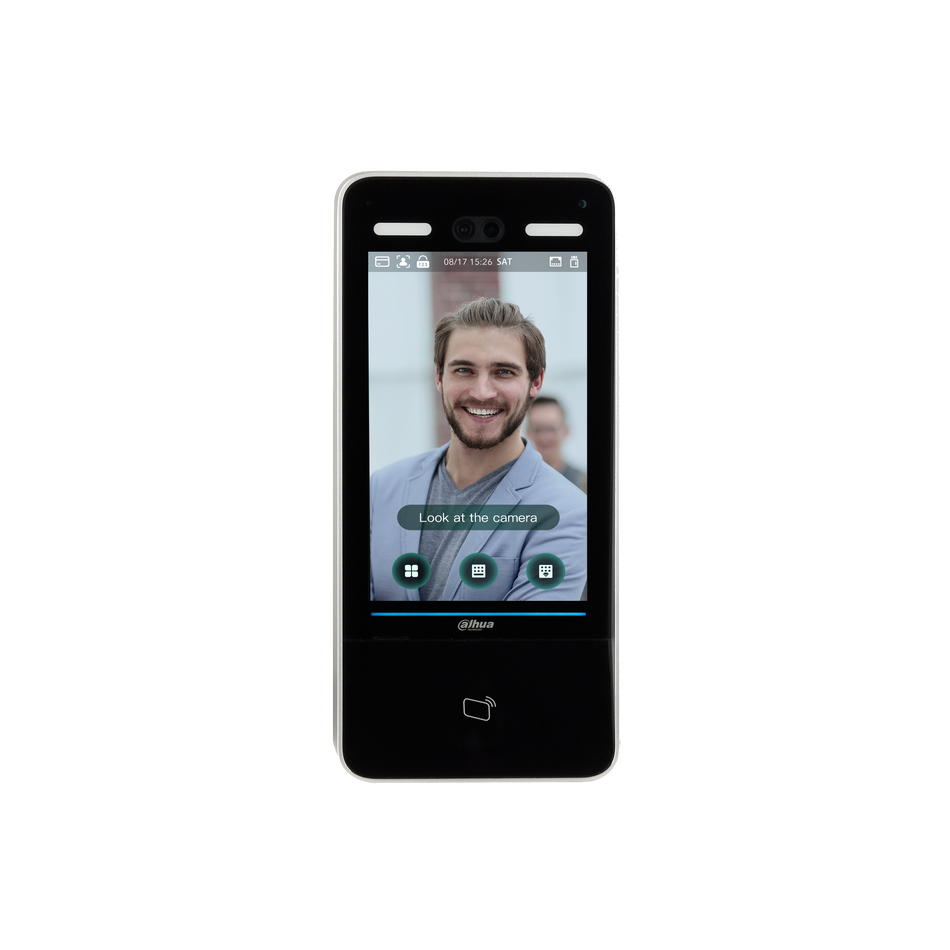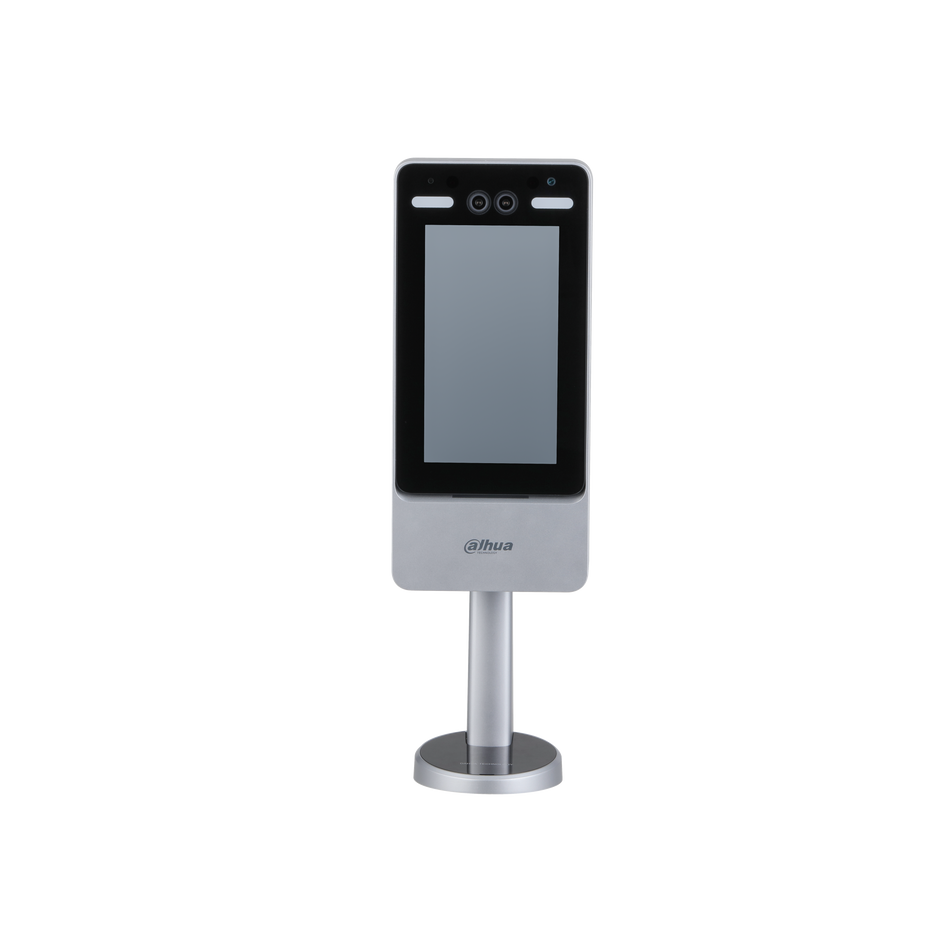In the realm of intelligent surveillance, DAHUA NVRs have set the bar high with their AI-powered features. One such feature is the Missing Object IVS (Intelligent Video Surveillance) capability, which allows you to set up alerts for when an object disappears from a predefined area. This blog post will guide you through the process of configuring this advanced feature, ensuring your security system is as smart as it is vigilant.
Prerequisites:
- A DAHUA device equipped with the Missing Object feature.
Step by Step Instructions:
Step 1: Access the AI Interface
- Start by clicking on "AI" from the Main Menu to access the AI functionalities.

Step 2: Enter Smart Plan
- Navigate to "Parameters" and select "Smart Plan" to enter the smart feature settings.

Step 3: Select the Channel
- Use the drop-down box to select the channel for which you want to enable the Missing Object feature.

Step 4: Enable IVS
- Click the IVS icon to activate it. The icon will highlight when selected.

- Click "Apply" to save your changes.
Step 5: Configure IVS Parameters
- Click "Parameters" and then "IVS" to access the IVS settings.

Step 6: Add an IVS Rule
- With the channel selected, click "Add" in the lower right side of the screen to create a new IVS rule.

Step 7: Change Rule Type
- Use the dropdown box to change the Rule Type to "Missing."


Step 8: Draw the Detection Area
- Click the Pencil icon to begin drawing the detection area for the missing object within the video frame.

- Left-click to start drawing and right-click to end the drawing.

Step 9: Configure Rule Settings
- Use the Missing menu to name the rule and set the trigger period for the rule.

Step 10: Set Target Filter
- Click the Target Filter icon to define the maximum and minimum size of objects that will trigger the Missing Object rule.


Step 11: Clear Current Rule (if necessary)
- Use the Trash icon to clear the current rule if you need to make changes.
Step 12: Save Missing Object Rule
- Once the settings are configured, click "OK" to save the Missing Object rule.

Step 13: Set Trigger Actions
- Click the Trigger icon to define actions that will occur when the Missing Object rule is engaged.

Step 14: Configure Trigger Settings
- Configure settings such as alarm output and snapshot capture in the Trigger menu.

Step 15: Save Trigger Settings
- After setting up the trigger rules, click "OK" to save the configurations.
Step 16: Apply Changes
- Click "Apply" in the lower right of the screen to save all changes and activate the Missing Object detection.
Step 17: Verify the Setup
- The created Missing Object rule is now programmed. Verify that it is working correctly by testing with an object in the detection area.
The Missing Object feature on DAHUA NVRs is a testament to the advancements in AI-driven security solutions. By following these steps, you can ensure that your surveillance system is not only monitoring but also intelligently analyzing the scene for potential security breaches. For those looking to invest in a DAHUA NVR, look no further than CCTV-MALL.COM, a trusted authorized dealer offering a wide range of DAHUA products.
Remember, when you choose DAHUA, you're choosing a brand that leads with innovation and quality. Enhance your security with confidence by purchasing your DAHUA NVR from CCTV-MALL.COM.