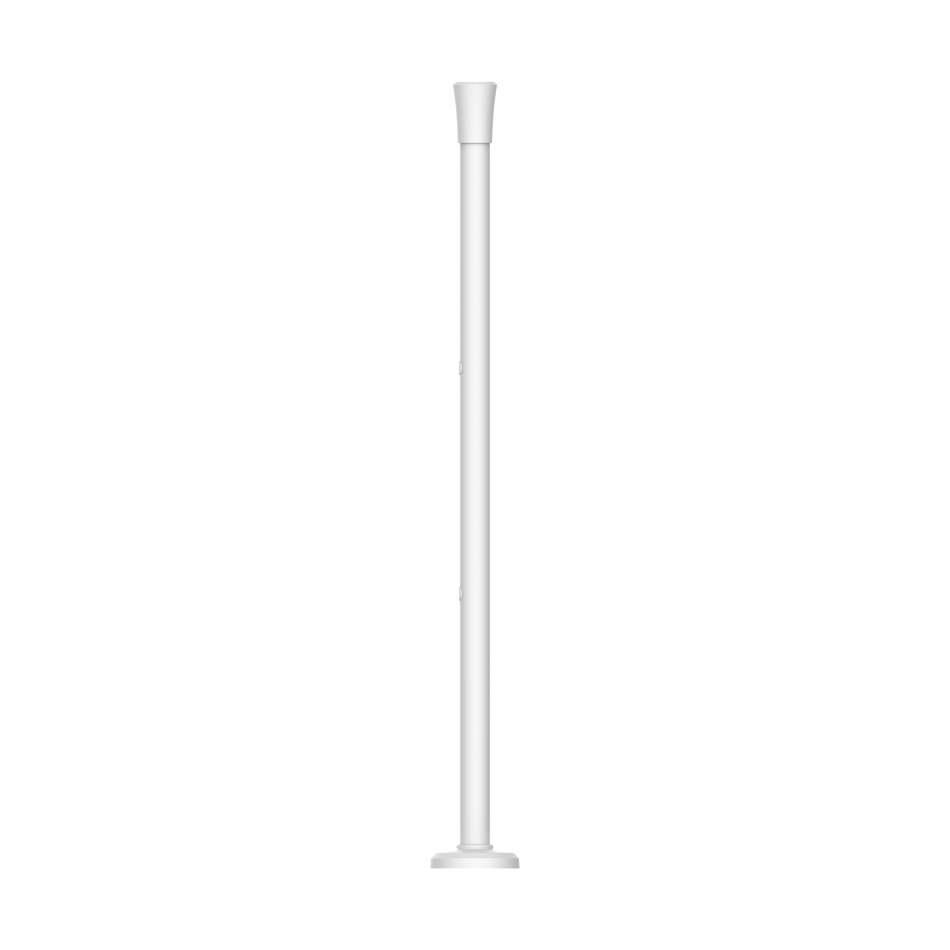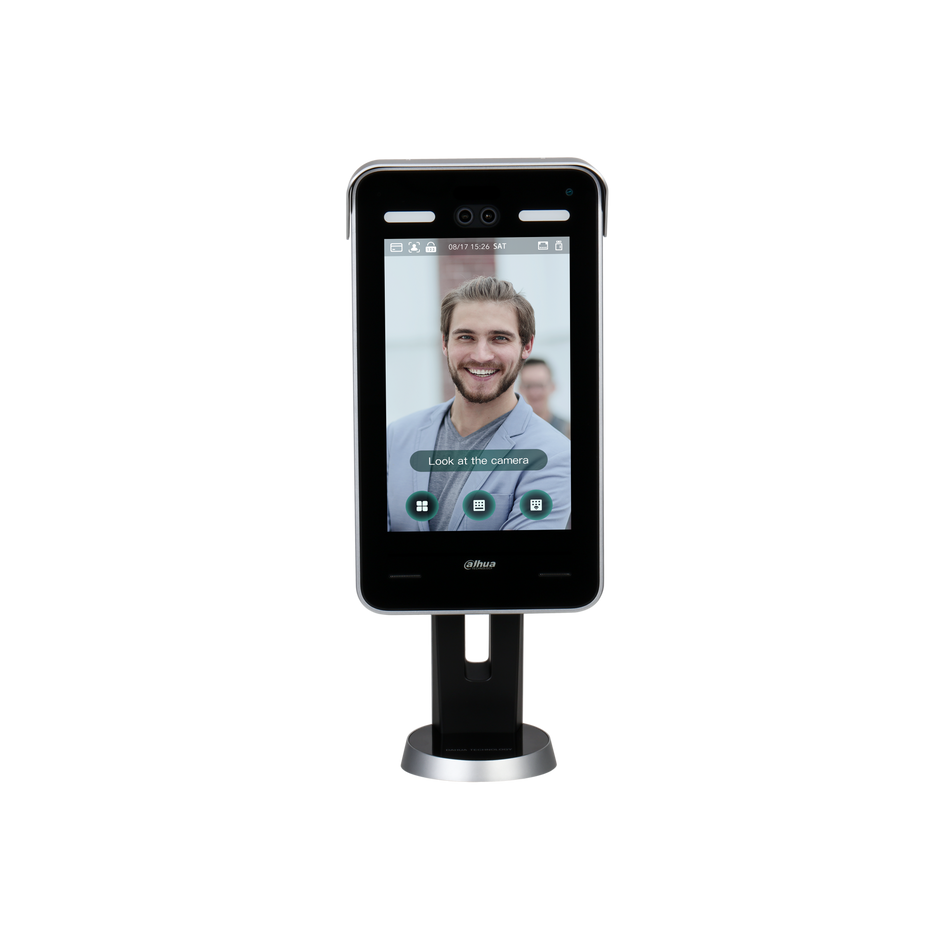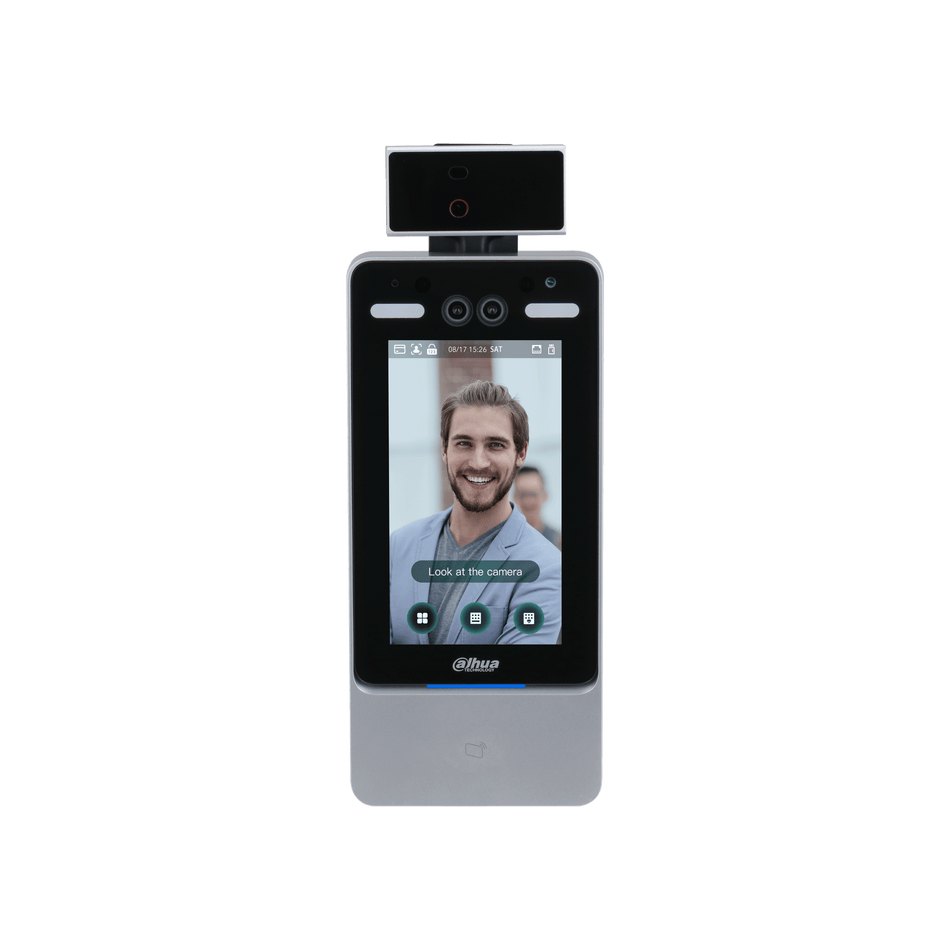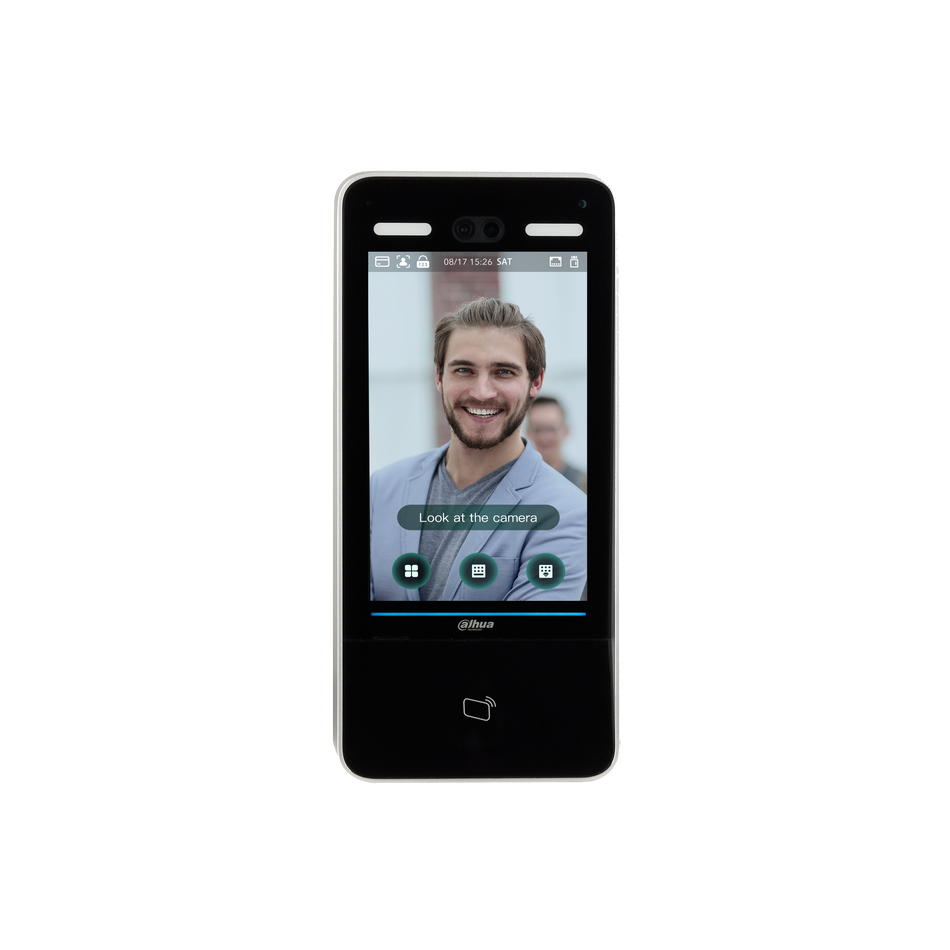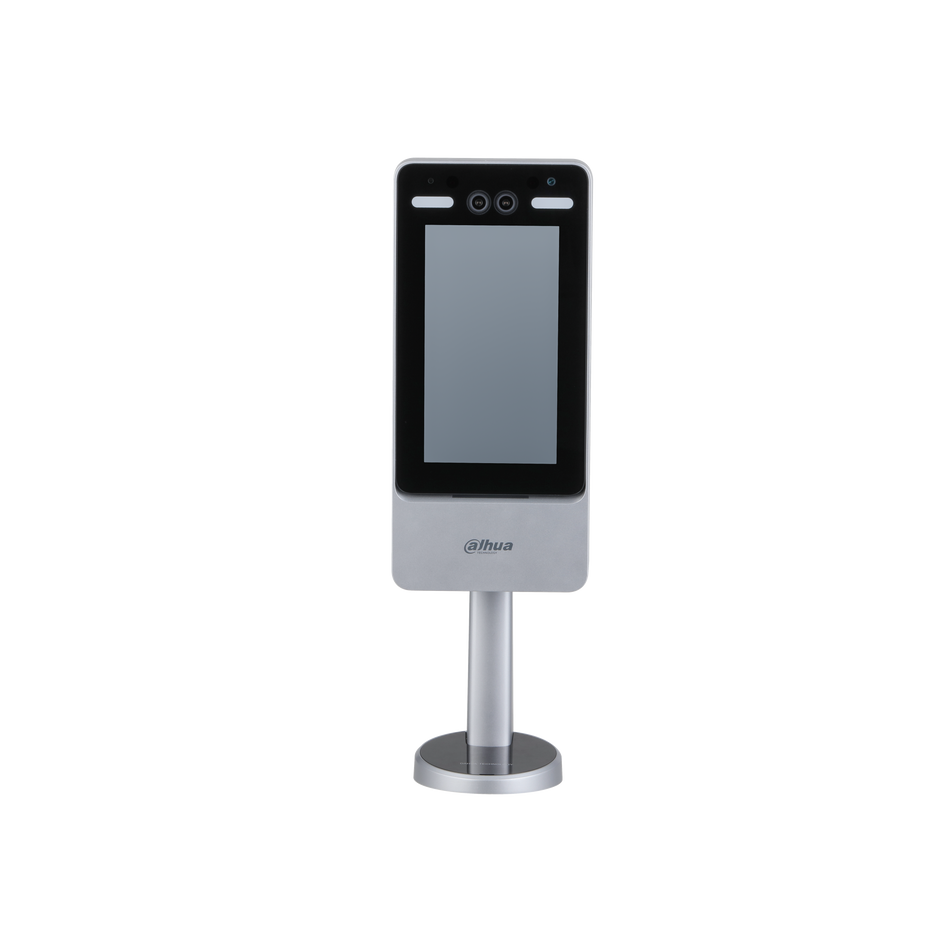Are you looking to harness the full potential of your Dahua IP camera with the 5.0 User Interface? Recording directly to an SD card is a convenient way to ensure you never miss a moment. Follow this step-by-step guide to configure your camera for SD card recording.
Prerequisites
Before you begin, ensure you have:
- A Dahua IP Camera equipped with the 5.0 User Interface and connected to a network.
- A compatible Micro SD Card (refer to your camera's Specification Sheet for compatibility details).
Step-by-Step Instructions
Step 1: Access the Camera Interface
Start by navigating to your camera's IP address in a web browser. Log in using your camera's username and password, then click the Login button to access the control panel.

Step 2: Select Storage Settings
Once logged in, locate the Gear icon at the top right of the interface. From the drop-down list, choose the Storage option to access the storage settings.

Step 3: Format the SD Card
Select your SD card from the list by enabling the radio button. Before proceeding, format the card by clicking on the Format option at the top. This step is crucial as it wipes all existing data and prepares the card for recording with your camera.

Step 4: Access Record Settings
Return to the main menu by clicking the Home icon at the top left. From there, select the Record option. If it's not immediately visible, use the right circle at the bottom to navigate to the appropriate page.

Step 5: Configure Record Control
Under the Record Control tab, customize your recording preferences:
- Max Duration: Set the maximum length of individual recording files.
- Pre-Record: Determine how much footage will be captured before an event triggers the recording.
- Record Mode: Choose "Auto" for scheduled and event-triggered recordings, "Manual" for continuous recording, or "Off" to halt recordings.
- Record Stream: Decide whether to record the Main Stream or Sub Stream.
After adjusting these settings, click Apply to save your configuration.

Step 6: Set a Time Plan
Navigate to the Time Plan tab to schedule when recordings should take place. Adjust the settings for each Event Type on the weekly calendar. Once you've set your preferred schedule, click Apply to confirm the changes.

Step 7: Finalize Storage Preferences
Finally, under the Storage tab, refine your storage settings:
- Event Type: Select which Event Types should trigger recordings.
- Disk Full: Decide whether the camera should "Overwrite" the oldest footage when the SD card is full or "Stop" recording entirely.
- Storage Method: Choose "Local Storage" to save recordings on the SD card or "Network Storage" for an FTP server.
Conclude by clicking Apply to save your storage settings.

With these steps, you've successfully configured your Dahua 5.0 UI IP Camera to record directly to an SD card. This setup ensures that your camera captures important moments while providing you with the flexibility to manage storage and recording schedules according to your needs. Happy monitoring!