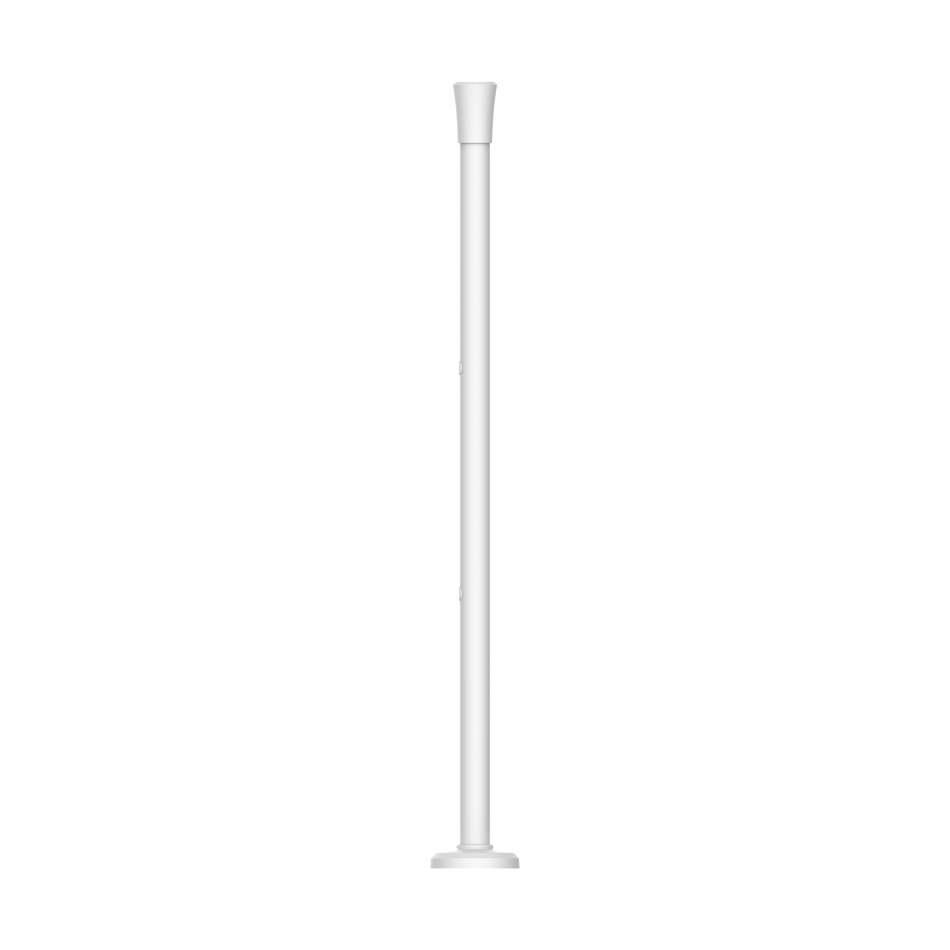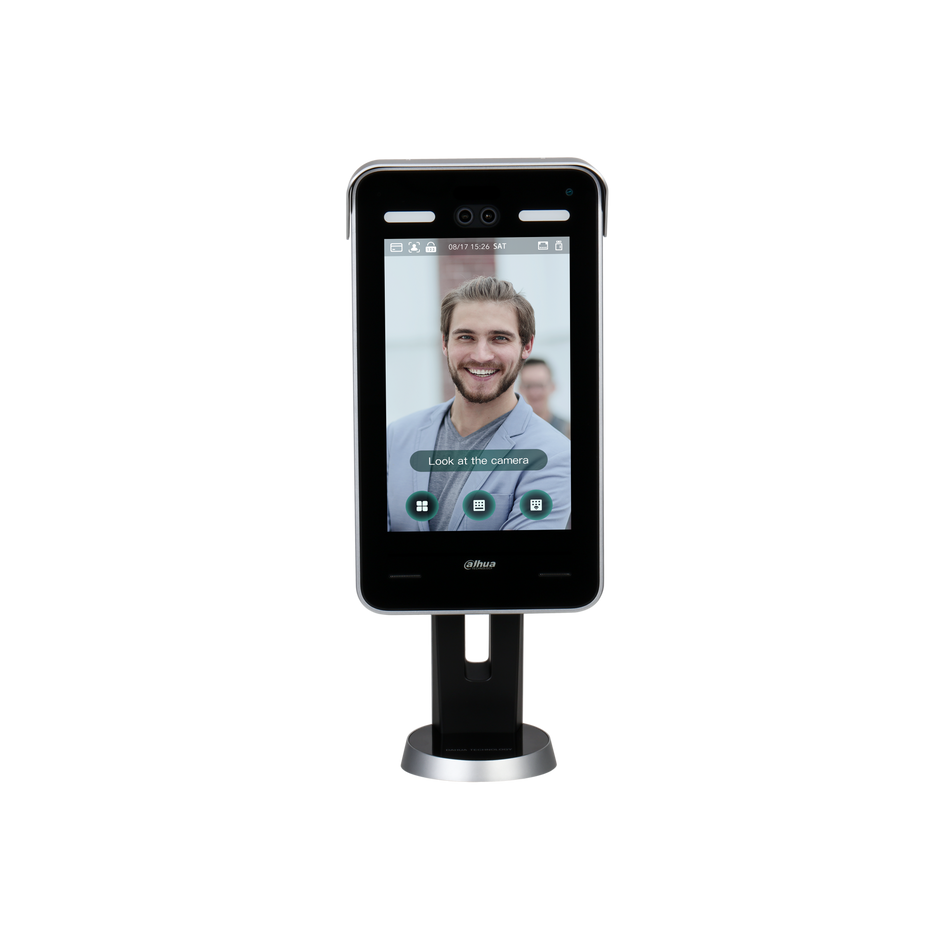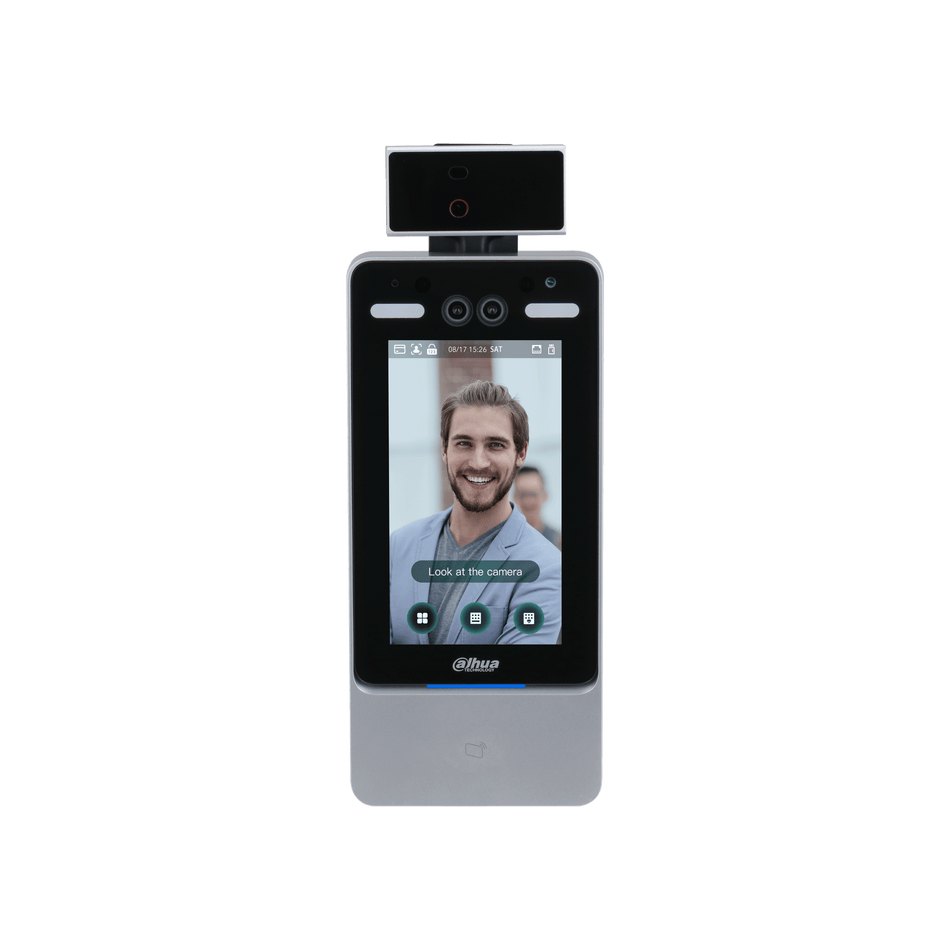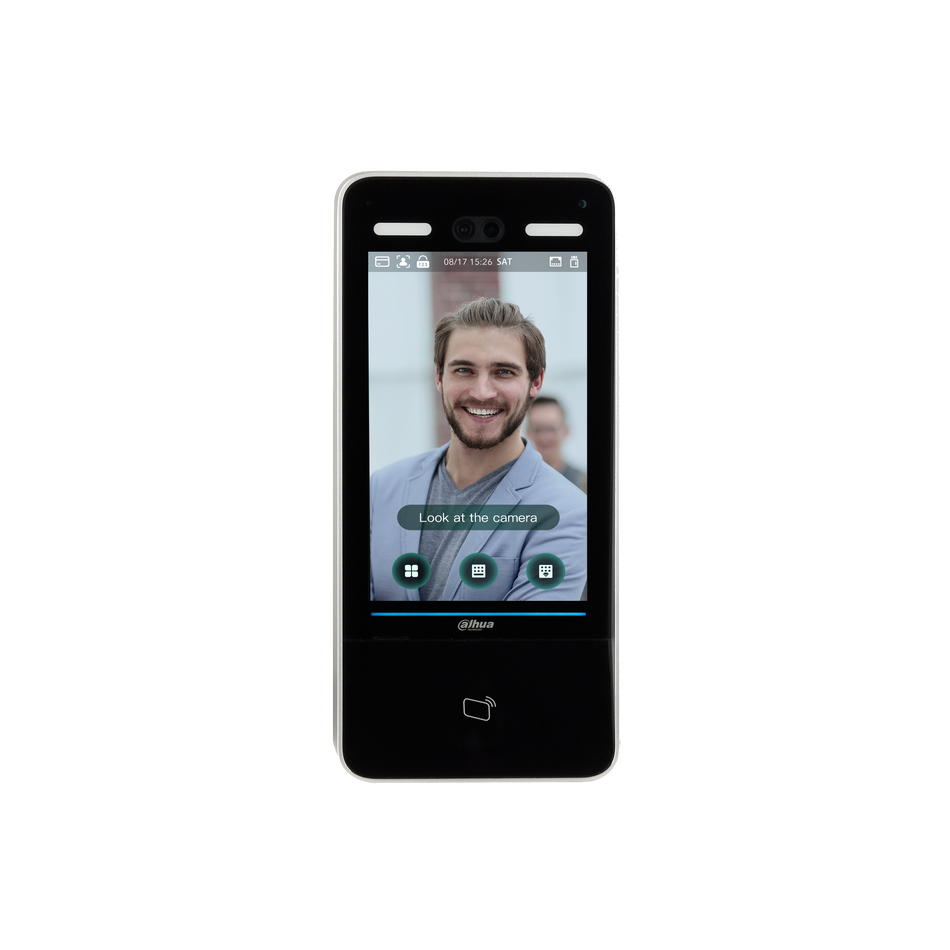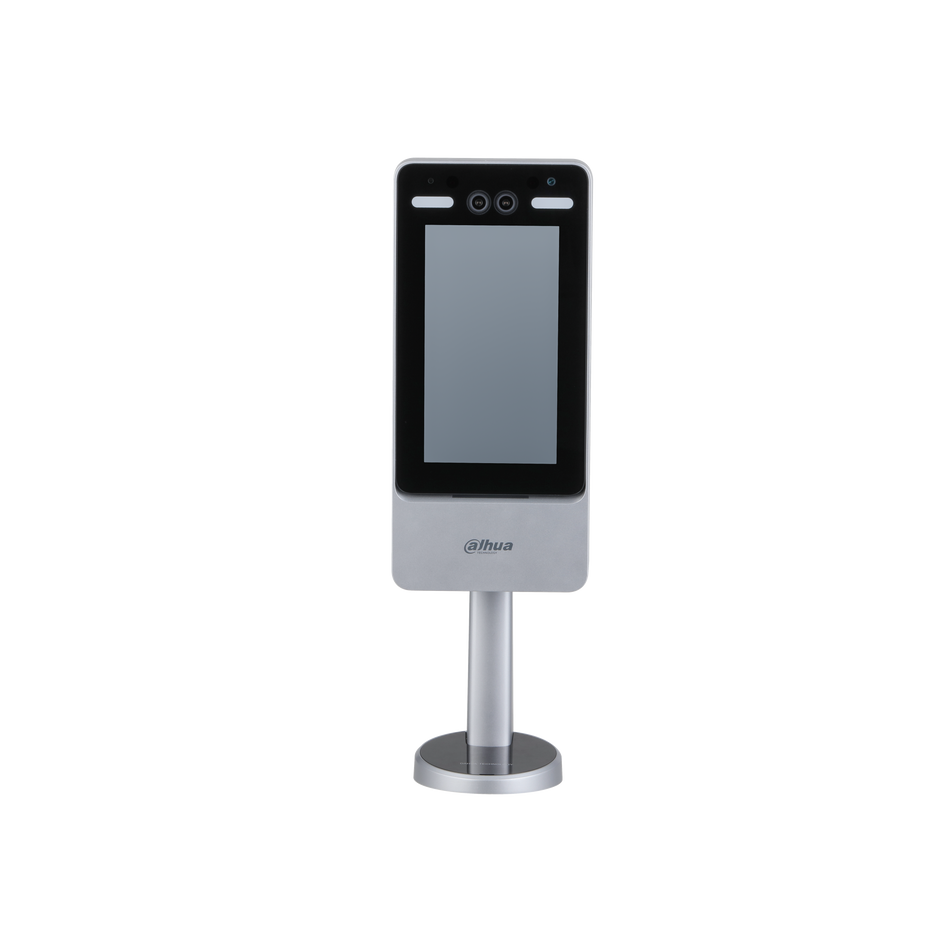DAHUA Network cameras are at the forefront of security technology, offering a range of features that enhance surveillance capabilities. One such feature is the picture playback functionality, which allows users to review snapshots captured by the camera. This article will provide a step-by-step guide on how to navigate and utilize the picture playback features of DAHUA Network cameras, ensuring you can efficiently access and review important visual data.
Understanding the Playback Interface: The picture playback interface of DAHUA Network cameras is designed with user convenience in mind. Here's a breakdown of the key components:
- Play Function Bar: This toolbar contains controls for playing, pausing, and navigating through the playback.
- Playback File Bar: Displays the list of available snapshot files for a selected date.
-
Snapshot Type Bar: Allows users to filter and select the type of snapshot files they wish to view.
Step-by-Step Guide to Picture Playback:
Step 1: Accessing the Playback Interface
- Begin by logging into your DAHUA Network camera's interface.
- Navigate to the "Playback" section where you will find the picture playback options.
Step 2: Selecting a Snapshot File
- Click on the file list icon to access the list of snapshot files.

- Select the snapshot file of the date you are interested in reviewing.
Step 3: Playing the Snapshot
- Once you have identified the file of interest, double-click on it to initiate playback. This action will display the snapshot in full view.
Step 4: Filtering Snapshot Types
- To streamline your search, use the snapshot type bar.

- After checking the snapshot file type, only files of the selected type will be displayed in the file list.
- Users can also utilize the dropdown box above the file list to choose the specific snapshot type they wish to display.
Step 5: Utilizing Snapshot Features
- The snapshot type bar allows you to view snapshots associated with specific events. This feature is particularly useful for reviewing images captured during incidents of interest.

- By selecting the appropriate snapshot type, you can ensure that only relevant images are displayed, saving time and enhancing the review process.

The picture playback feature of DAHUA Network cameras is an invaluable tool for security personnel and homeowners alike. By mastering the use of the play function bar, playback file bar, and snapshot type bar, you can quickly and efficiently review snapshots that matter most. Whether you need to investigate an event or simply monitor daily activities, DAHUA Network cameras provide a comprehensive solution for all your surveillance needs. Remember to familiarize yourself with the camera's user manual for additional guidance and troubleshooting tips.